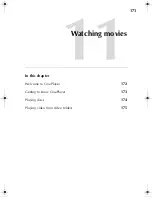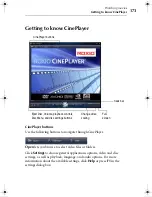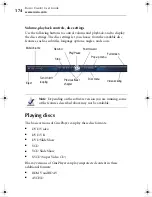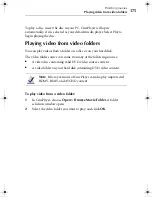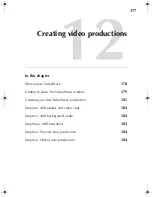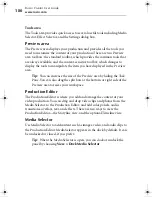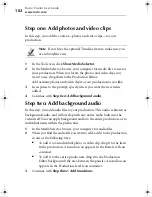Roxio Creator User Guide
www.roxio.com
184
Step four: Preview your production
In this step, you preview your production from beginning to end.
To preview your production:
1
In the Production Editor, click the first panel of your production to
select it.
2
In the Preview area, click
Play
.
Your slideshow or movie begins playing in the Preview area.
3
Continue with
Step five: Output your production
.
Step five: Output your production
You can output your production in different ways, depending on what you
want to do with it.
To output your production in one of many formats:
1
Choose
File > Export As
.
You are prompted to save your production.
2
Click
Yes
, specify a file name, and click
Save
.
The Make Movie dialog box appears, displaying options for the type of
files you can output to.
3
Choose how you want to output your production:
■
Video File:
Save your production as a video file. You will be able
to choose different types.
■
DV Camera:
Record the production on a DV camera that is
connected to your computer.
■
TV or VCR:
Record the production on a TV or VCR that is
connected to your computer.
■
E-mail:
Save your production as an e-mail-friendly video clip,
automatically attached to a new e-mail message created using
your default e-mail program.
C12_UserGuide.book Page 184 Friday, July 31, 2009 9:21 AM
Summary of Contents for Creator
Page 1: ...Roxio Creator User Guide ...
Page 18: ...Roxio Creator User Guide www roxio com xviii ...
Page 36: ...Roxio Creator User Guide www roxio com 36 ...
Page 62: ...Roxio Creator User Guide www roxio com 62 ...
Page 80: ...Roxio Creator User Guide www roxio com 80 ...
Page 116: ...Roxio Creator User Guide www roxio com 116 ...
Page 134: ...Roxio Creator User Guide www roxio com 134 ...
Page 148: ...Roxio Creator User Guide www roxio com 148 ...
Page 162: ...Roxio Creator User Guide www roxio com 162 ...
Page 170: ...Roxio Creator User Guide www roxio com 170 ...
Page 176: ...Roxio Creator User Guide www roxio com 176 ...