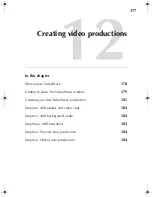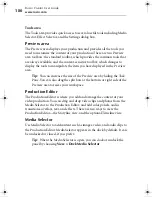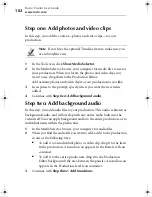Video tools and assistants
Creating a video disc using Plug & Burn
191
d
Select the disc type from the drop-down list.
3
Click
Next
.
4
Customize the capture settings:
a
Select the device from which you are capturing video.
b
Specify the capture quality. The better the capture quality, the
better the resulting output, and the greater the resulting file size.
c
Choose whether to create chapters, based on either scene changes
or elapsed time.
5
In the Movie Name box, enter the name of the new movie.
6
Start capturing:
■
To capture an entire tape, click
Capture entire tape
.
■
To capture live video, click
Capture now
. When you are finished
capturing, click
Stop
.
■
To capture selected scenes from a tape, use the playback controls
to start playing the scenes you want to capture, and click
Capture
now
. When you are finished capturing, click
Stop
.
7
To add additional titles, repeat Step 5 and Step 6.
8
Click
Finish
to start burning the video to a disc.
C12_UserGuide.book Page 191 Friday, July 31, 2009 9:21 AM
Summary of Contents for Creator
Page 1: ...Roxio Creator User Guide ...
Page 18: ...Roxio Creator User Guide www roxio com xviii ...
Page 36: ...Roxio Creator User Guide www roxio com 36 ...
Page 62: ...Roxio Creator User Guide www roxio com 62 ...
Page 80: ...Roxio Creator User Guide www roxio com 80 ...
Page 116: ...Roxio Creator User Guide www roxio com 116 ...
Page 134: ...Roxio Creator User Guide www roxio com 134 ...
Page 148: ...Roxio Creator User Guide www roxio com 148 ...
Page 162: ...Roxio Creator User Guide www roxio com 162 ...
Page 170: ...Roxio Creator User Guide www roxio com 170 ...
Page 176: ...Roxio Creator User Guide www roxio com 176 ...