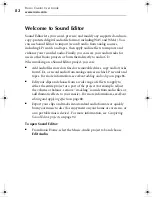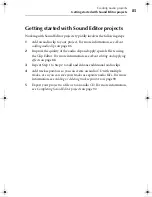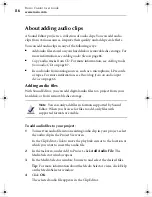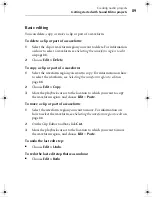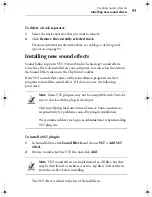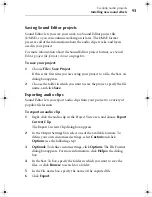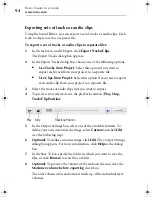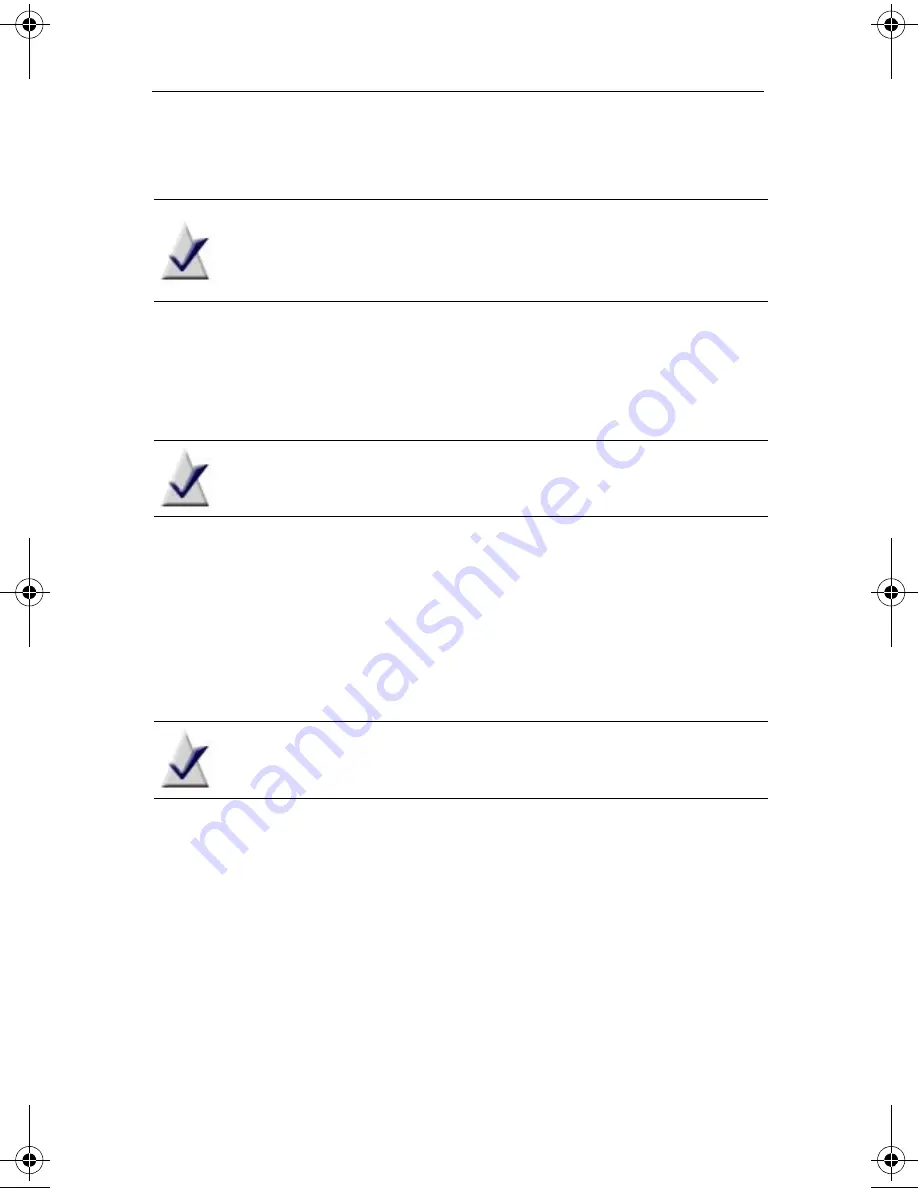
Recording and managing audio files
Converting, renaming, and moving audio files
79
Transferring files to a portable device
Note
Some audio files are protected with digital rights
management (DRM) and cannot be transferred to a portable
device.
To transfer files to a portable device, follow these steps:
1
Click
Add Tracks
and browse the disc, hard disk, or iPod®, to select
the audio files or tracks you want to transfer.
Note
You may be able to add audio files from other portable
devices, depending on the file and device type.
2
To update the audio tags for the selected files, click
Edit Audio Tags
.
The Edit Audio Tags dialog box opens. Edit the audio tags (for more
information, click
Help
on the Edit Audio Tags dialog box) and click
Done
to close the dialog box.
3
Use the
Move Up
and
Move Down
buttons to arrange the tracks in
the desired sequence.
Note
Some portable devices will not support the playback order.
4
Click
Send to Portable.
5
In the Select portable device box, select the device to which you want
to copy the tracks.
6
If the songs are not in the correct format for the destination device,
select
Force convert to preferred audio format before sending
,
and select the desired format from the drop-down list.
7
To start the transfer, click
Send
.
8
Click
Close
to exit the converter.
C12_UserGuide.book Page 79 Friday, July 31, 2009 9:21 AM
Summary of Contents for Creator
Page 1: ...Roxio Creator User Guide ...
Page 18: ...Roxio Creator User Guide www roxio com xviii ...
Page 36: ...Roxio Creator User Guide www roxio com 36 ...
Page 62: ...Roxio Creator User Guide www roxio com 62 ...
Page 80: ...Roxio Creator User Guide www roxio com 80 ...
Page 116: ...Roxio Creator User Guide www roxio com 116 ...
Page 134: ...Roxio Creator User Guide www roxio com 134 ...
Page 148: ...Roxio Creator User Guide www roxio com 148 ...
Page 162: ...Roxio Creator User Guide www roxio com 162 ...
Page 170: ...Roxio Creator User Guide www roxio com 170 ...
Page 176: ...Roxio Creator User Guide www roxio com 176 ...