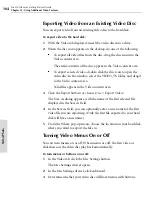Toast 6 Titanium Getting Started Guide
Chapter 10: Making Video Discs
90
V
ideo
/Ph
oto
3
You can choose the frame of video you want to use as a button picture
in either of these ways:
■
In the video preview window, drag the Playhead back or forth to
preview the video until you find the video frame that you wish to
include.
■
Press the Play button to play through the video. When you find the
video frame you wish to include, click Pause.
4
Click the Set Button Picture button.
The video frame you selected appears in the Button Preview at the top
left of the Video tab.
Editing a Slideshow in the Video Content Area
You can edit a slideshow in any these ways:
■
By setting the picture of the menu button for this slideshow
■
By setting how long a slide remains on screen before the transition to
the next one
■
By adding or removing photos from the slideshow
To set the button picture for a slideshow:
1
In the Video content area, select the Slideshow you want to edit and
click Edit.
The Edit sheet appears.
Toast 6_0 GSG.book Page 90 Tuesday, July 8, 2003 5:32 PM
Summary of Contents for Toast 6 Titanium
Page 1: ...Getting Started Guide ...
Page 4: ......
Page 12: ......
Page 36: ......
Page 45: ...Data 5 Making Data Discs 37 6 Using Additional Data Features 45 ...
Page 46: ......
Page 54: ......
Page 60: ......
Page 61: ...Audio 7 Making Audio CDs 53 8 Making MP3 Discs 63 9 Using Additional Audio Features 71 ...
Page 62: ......
Page 86: ......
Page 88: ......
Page 112: ......
Page 117: ...Copy 13 Copying Discs 109 ...
Page 118: ......
Page 124: ......
Page 132: ......