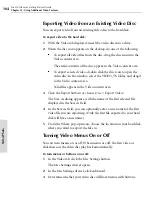Toast 6 Titanium Getting Started Guide
Chapter 10: Making Video Discs
92
V
ideo
/Ph
oto
■
Click Add. The Open dialog appears, where you can browse for
photos on your hard disk. When you locate the photos, select them
and click Open.
The photos you added are now part of the slideshow.
6
To remove photos, select the photos you want to remove, and click
Remove. (This does not remove the original photos from your hard
disk or iPhoto.)
7
When you are finished editing your slideshow, click OK.
Working with Content in a Video Disc
You can work with files in the Video content area in any of these ways:
■
By rearranging the order of videos or slideshows
■
Viewing (or editing) info about a video or slideshow
Rearranging the Order of Videos or Slideshows
To rearrange the order of videos or slideshows:
1
In the Video content area, select the videos or slideshows you want to
rearrange.
2
Drag the videos or slideshows to a new location in the Video content
area.
The thick black bar indicates where the new location of the videos or
slideshows will be. This will change the order they appear on the
finished disc.
Viewing (or Editing) Info about a Video or Slideshow
You can view or edit information about any video or slideshow on your
video disc. This is the information that displays in the final menu (if you
have menus turned on).
To view or edit detailed information on a video or slideshow:
1
In the Video content area, click the Edit button that applies to the
video or slideshow that you want to edit.
Toast 6_0 GSG.book Page 92 Tuesday, July 8, 2003 5:32 PM
Summary of Contents for Toast 6 Titanium
Page 1: ...Getting Started Guide ...
Page 4: ......
Page 12: ......
Page 36: ......
Page 45: ...Data 5 Making Data Discs 37 6 Using Additional Data Features 45 ...
Page 46: ......
Page 54: ......
Page 60: ......
Page 61: ...Audio 7 Making Audio CDs 53 8 Making MP3 Discs 63 9 Using Additional Audio Features 71 ...
Page 62: ......
Page 86: ......
Page 88: ......
Page 112: ......
Page 117: ...Copy 13 Copying Discs 109 ...
Page 118: ......
Page 124: ......
Page 132: ......