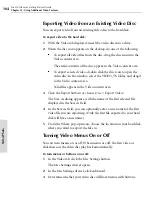Toast 6 Titanium Getting Started Guide
Chapter 12: Using Additional Video Features
104
V
ideo
/Ph
oto
Exporting Video from an Existing Video Disc
You can export video from an existing video disc to the hard disk.
To export video to the hard disk:
1
With the Video tab displayed, insert the video disc into a drive.
2
When the disc icon appears on the desktop, do one of the following:
■
To export all video files from the disc, drag the disc icon into the
Video content area.
The entire contents of the disc appear in the Video content area.
■
To export selected video, double-click the disc icon to open the
video disc. In the window, select the VIDEO_TS folder, and drag it
to the Video content area.
Valid files appear in the Video content area.
3
Click the Export button (or choose Disc > Export Video).
The Save As dialog appears, with the name of the first selected file
displayed in the Save As field.
4
In the Save As field, you can optionally enter a new name for the first
video file you are exporting. (Only the first file exported to your hard
disk will have a new name.)
5
From the Where pop-up menu, choose the location on your hard disk
where you want to export the files to.
Turning Video Menus On or Off
You can turn menus on or off. When menus are off, the first video or
slideshows on the video disc play back automatically.
To turn menus or buttons on or off:
1
In the Video tab, click the Disc Settings button.
The Disc Settings drawer opens.
2
In the Disc Settings drawer, click Advanced.
3
Determine whether your video disc will have menus with buttons:
Toast 6_0 GSG.book Page 104 Tuesday, July 8, 2003 5:32 PM
Summary of Contents for Toast 6 Titanium
Page 1: ...Getting Started Guide ...
Page 4: ......
Page 12: ......
Page 36: ......
Page 45: ...Data 5 Making Data Discs 37 6 Using Additional Data Features 45 ...
Page 46: ......
Page 54: ......
Page 60: ......
Page 61: ...Audio 7 Making Audio CDs 53 8 Making MP3 Discs 63 9 Using Additional Audio Features 71 ...
Page 62: ......
Page 86: ......
Page 88: ......
Page 112: ......
Page 117: ...Copy 13 Copying Discs 109 ...
Page 118: ......
Page 124: ......
Page 132: ......