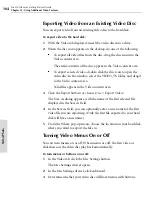Toast 6 Titanium Getting Started Guide
Copying a Disc with Two Drives
111
Copy
If Toast detects a disc you can copy, the volume name of the disc
appears in the Copy content area. Otherwise, insert the disc you want
to copy.
2
Click the red Record button.
3
When prompted, insert a blank disc into the currently selected
recorder.
Toast displays a progress bar as it copies your disc.
Copying a Disc with Two Drives
If you have two drives where at least one of the drives is also a recorder, you
can copy directly from a source drive to a destination drive.
To copy with two drives:
1
Click the Copy tab.
If Toast detects a disc you can copy, the volume name of the disc
appears in the Copy content area.
2
If Toast does not detect the disc you want to copy, select the drive
containing the disc.
3
If it is not already selected, select the destination recorder.
4
Click the red Record button.
5
When prompted, insert a blank disc into the currently selected
recorder.
Toast displays a progress bar as it copies your disc.
Toast 6_0 GSG.book Page 111 Tuesday, July 8, 2003 5:32 PM
Summary of Contents for Toast 6 Titanium
Page 1: ...Getting Started Guide ...
Page 4: ......
Page 12: ......
Page 36: ......
Page 45: ...Data 5 Making Data Discs 37 6 Using Additional Data Features 45 ...
Page 46: ......
Page 54: ......
Page 60: ......
Page 61: ...Audio 7 Making Audio CDs 53 8 Making MP3 Discs 63 9 Using Additional Audio Features 71 ...
Page 62: ......
Page 86: ......
Page 88: ......
Page 112: ......
Page 117: ...Copy 13 Copying Discs 109 ...
Page 118: ......
Page 124: ......
Page 132: ......