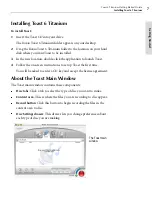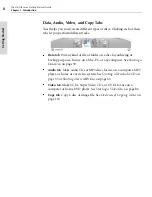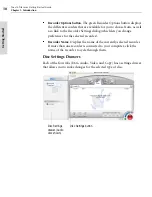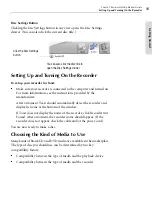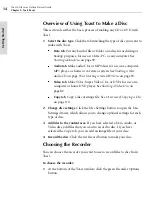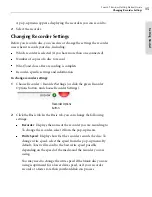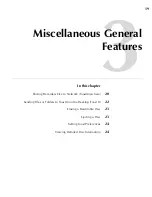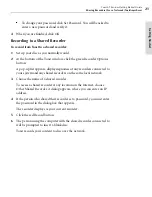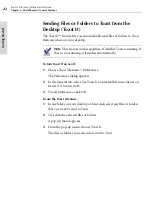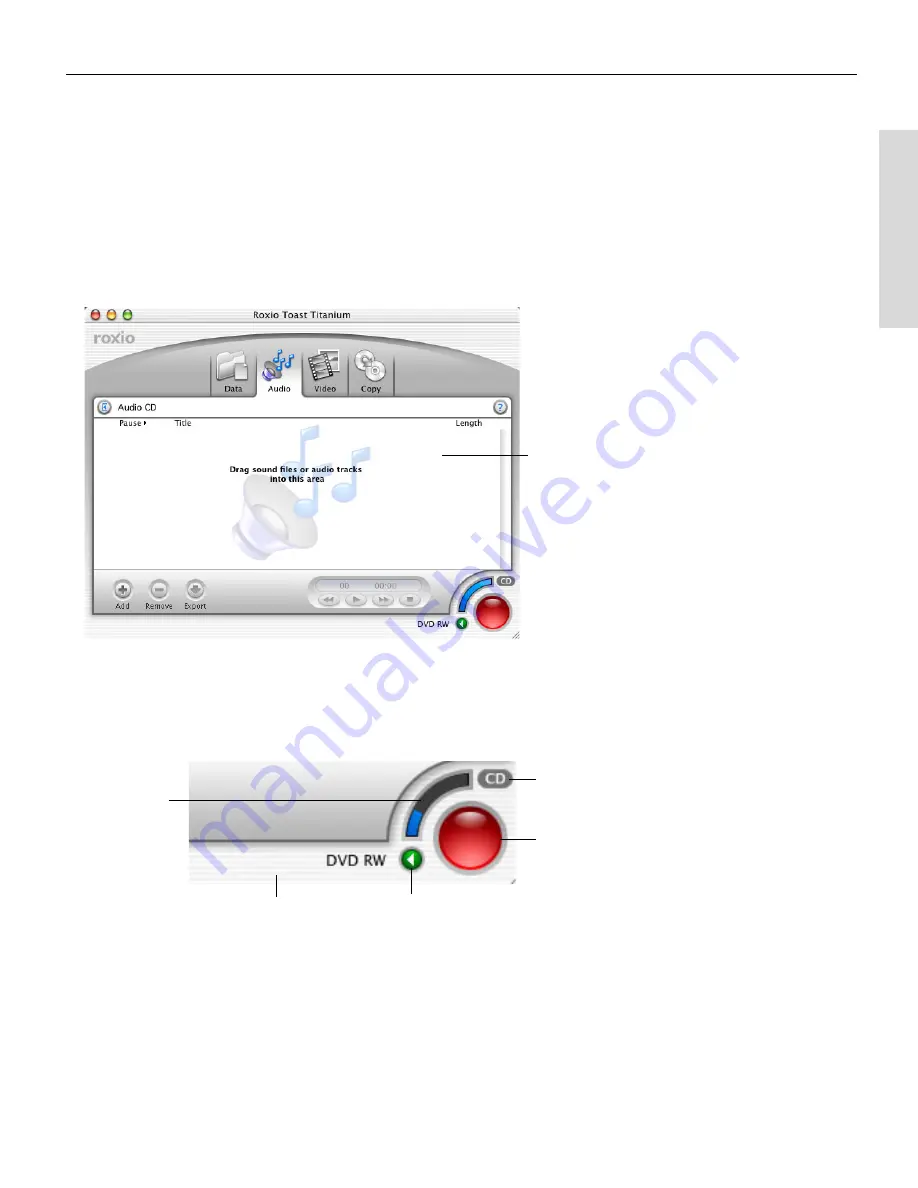
Toast 6 Titanium Getting Started Guide
About the Toast Main Window
9
Getti
n
g Starte
d
Content Area
The content area is where you add and organize your files, or where discs
you want to copy appear. It is slightly different depending on which kind of
disc you are making. To add content, drag your files here. In some views,
you can click the Add button to add files from a file dialog. For more
information, see
Overview of Using Toast to Make a Disc
on page 14.
Record Button
Clicking the red Record button lets you begin recording a disc. The Record
button has other parts:
■
Space Indicator.
Displays approximately how much of a disc will be full
depending on the type of disc you plan to record it to.
■
CD/DVD button
. Click this button to toggle the type of media that the
Space Indicator shows free space for (CD or DVD).
Content area (in
this case, the
Audio content
area)
Recorder name
Recorder Options
button
CD/DVD button
Record button
Space
Indicator
Toast 6_0 GSG.book Page 9 Tuesday, July 8, 2003 5:32 PM
Summary of Contents for Toast 6 Titanium
Page 1: ...Getting Started Guide ...
Page 4: ......
Page 12: ......
Page 36: ......
Page 45: ...Data 5 Making Data Discs 37 6 Using Additional Data Features 45 ...
Page 46: ......
Page 54: ......
Page 60: ......
Page 61: ...Audio 7 Making Audio CDs 53 8 Making MP3 Discs 63 9 Using Additional Audio Features 71 ...
Page 62: ......
Page 86: ......
Page 88: ......
Page 112: ......
Page 117: ...Copy 13 Copying Discs 109 ...
Page 118: ......
Page 124: ......
Page 132: ......