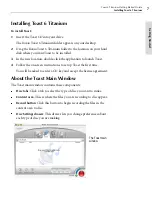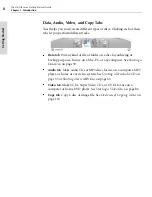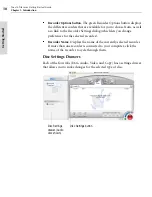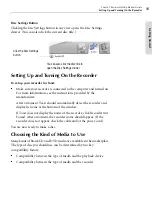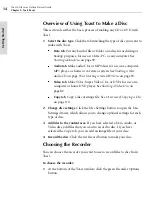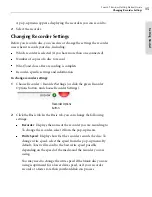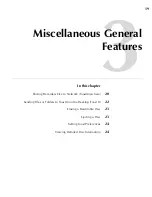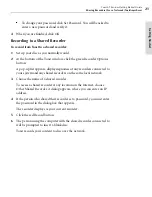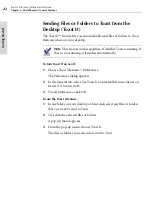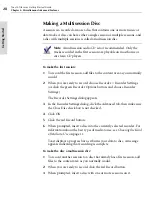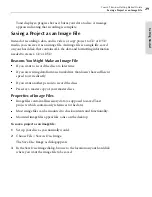Toast 6 Titanium Getting Started Guide
Chapter 2: Toast Basics
14
Ge
tting Started
Overview of Using Toast to Make a Disc
This section describes the basic process of making any CD or DVD with
Toast.
1
Select the disc type
. Click the tab matching the type of disc you want to
make with Toast.
■
Data tab
. Put any kind of file or folder on a disc for archiving or
backup purposes, for use on a Mac, PC, or any computer. See
Starting a Data Disc
on page 39.
■
Audio tab
. Make audio CDs or MP3 discs for use on a computer,
MP3 player, or home or car stereo system. See
Starting a New
Audio CD
on page 55 or
Starting a New MP3 Disc
on page 65.
■
Video tab
. Make VCDs, Super Video CDs, or DVDs for use on a
computer or home DVD player. See
Starting a Video Disc
on
page 82.
■
Copy tab
. Copy a disc or image file. See
Overview of Copying a Disc
on page 110.
2
Change disc settings.
Click the Disc Settings button to open the Disc
Settings drawer, which allows you to change optional settings for each
type of disc.
3
Add files to the content area.
If you have selected a Data, Audio, or
Video disc, add files that you want to record to disc. If you have
selected the Copy tab, you can add an image file or your disc.
4
Record the disc.
Click the red Record button to make your disc.
Choosing the Recorder
You can choose the recorder you want to use to record files to disc from
Toast.
To choose the recorder:
1
At the bottom of the Toast window, click the green Recorder Options
button.
Toast 6_0 GSG.book Page 14 Tuesday, July 8, 2003 5:32 PM
Summary of Contents for Toast 6 Titanium
Page 1: ...Getting Started Guide ...
Page 4: ......
Page 12: ......
Page 36: ......
Page 45: ...Data 5 Making Data Discs 37 6 Using Additional Data Features 45 ...
Page 46: ......
Page 54: ......
Page 60: ......
Page 61: ...Audio 7 Making Audio CDs 53 8 Making MP3 Discs 63 9 Using Additional Audio Features 71 ...
Page 62: ......
Page 86: ......
Page 88: ......
Page 112: ......
Page 117: ...Copy 13 Copying Discs 109 ...
Page 118: ......
Page 124: ......
Page 132: ......