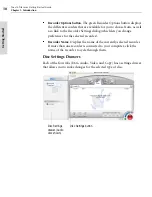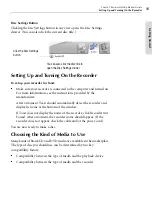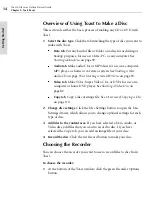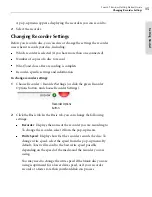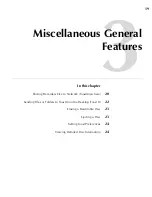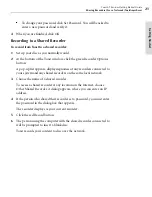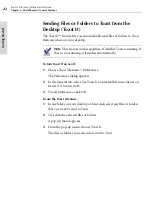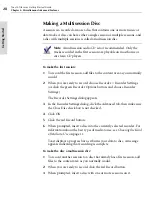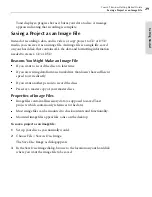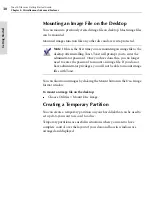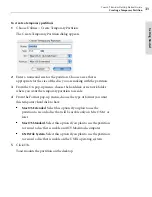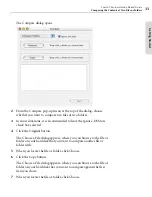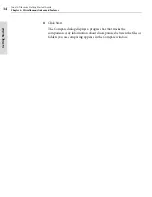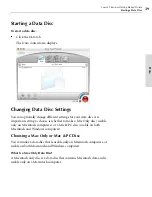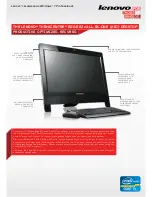Toast 6 Titanium Getting Started Guide
Chapter 3: Miscellaneous General Features
24
Ge
tting Started
Setting Toast Preferences
To set Toast Preferences:
1
Choose Toast Titanium > Preferences.
The Toast Preferences dialog appears.
2
In the General tab, you can choose these options:
■
Place Toast icon on the Dock
. To keep the Toast icon on the
Dock—even when it is not running—select this check box.
■
Install “Toast It” Contextual Menu
. If you want to be able to send
items directly to Toast from the desktop, select this check box. For
more information, see
Sending Files or Folders to Toast from the
Desktop (Toast It)
on page 22.
3
Click the Sharing tab.
The Sharing tab lets you share CD or DVD recorders over a network or
the Internet with other Toast 6 Titanium users. For more information,
see
Sharing Recorders Over a Network (ToastAnywhere)
on page 20.
4
When you are finished, click the Close button to close the Preferences
dialog.
Viewing Detailed Disc Information
You can view detailed information about a blank or recorded disc inside
the currently selected recorder that is connected to your computer.
Note
This feature works only with CD or DVD recorders.
To view detailed disc information:
1
Insert a blank or used disc into the recorder.
2
Choose Recorder > Disc Info.
The Disc Information dialog appears. Here is a summary of some of
the information this dialog gives you about the disc:
Toast 6_0 GSG.book Page 24 Tuesday, July 8, 2003 5:32 PM
Summary of Contents for Toast 6 Titanium
Page 1: ...Getting Started Guide ...
Page 4: ......
Page 12: ......
Page 36: ......
Page 45: ...Data 5 Making Data Discs 37 6 Using Additional Data Features 45 ...
Page 46: ......
Page 54: ......
Page 60: ......
Page 61: ...Audio 7 Making Audio CDs 53 8 Making MP3 Discs 63 9 Using Additional Audio Features 71 ...
Page 62: ......
Page 86: ......
Page 88: ......
Page 112: ......
Page 117: ...Copy 13 Copying Discs 109 ...
Page 118: ......
Page 124: ......
Page 132: ......