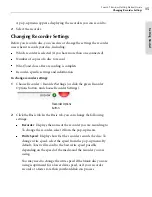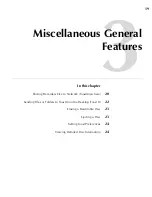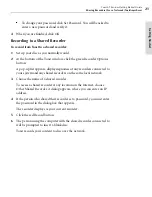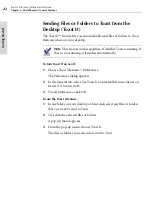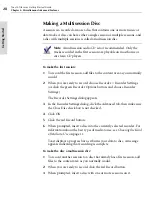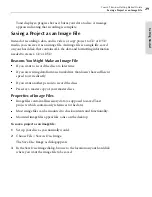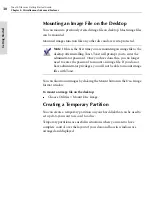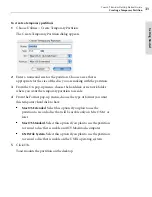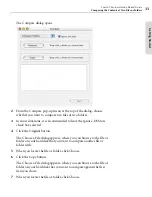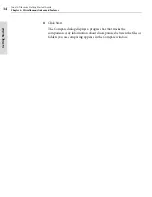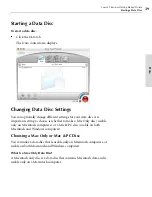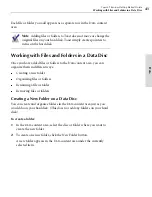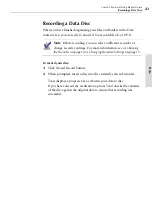Toast 6 Titanium Getting Started Guide
Saving a Project as an Image File
29
Getti
n
g Starte
d
Toast displays a progress bar as it burns your data to disc. A message
appears indicating that recording is complete.
Saving a Project as an Image File
Instead of recording a data, audio, video, or copy project to CD or DVD
media, you can save it as an image file. An image file is a single file, saved
on your hard disk, that contains ALL the data and formatting information
needed to create a CD or DVD.
Reasons You Might Make an Image File
■
If you want to record the disc at a later time
■
If you are writing data from a network drive that doesn’t have sufficient
speed to write directly
■
If you want another person to record the discs
■
Preserve a master copy of your master discs
Properties of Image Files
■
Image files contain all necessary data (as opposed to saved Toast
projects which contain only references to the data)
■
Most image files can be mounted to check contents and functionality.
■
Mounted image files appear like a disc on the desktop.
To save a project as an image file:
1
Set up your disc as you normally would.
2
Choose File > Save As Disc Image.
The Save Disc Image as dialog appears
3
In the Save Disc Image dialog, browse to the location on your hard disk
where you want the image file to be saved.
Toast 6_0 GSG.book Page 29 Tuesday, July 8, 2003 5:32 PM
Summary of Contents for Toast 6 Titanium
Page 1: ...Getting Started Guide ...
Page 4: ......
Page 12: ......
Page 36: ......
Page 45: ...Data 5 Making Data Discs 37 6 Using Additional Data Features 45 ...
Page 46: ......
Page 54: ......
Page 60: ......
Page 61: ...Audio 7 Making Audio CDs 53 8 Making MP3 Discs 63 9 Using Additional Audio Features 71 ...
Page 62: ......
Page 86: ......
Page 88: ......
Page 112: ......
Page 117: ...Copy 13 Copying Discs 109 ...
Page 118: ......
Page 124: ......
Page 132: ......