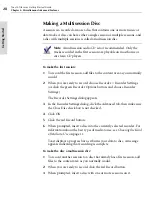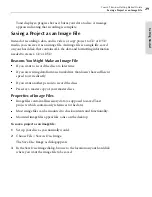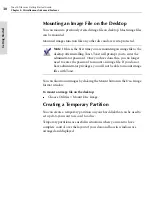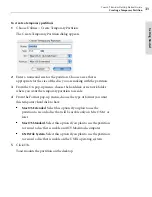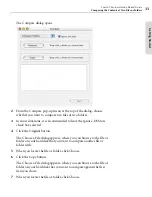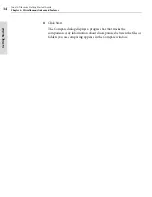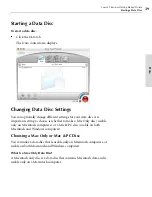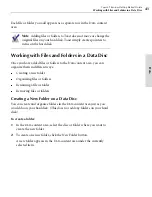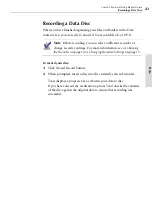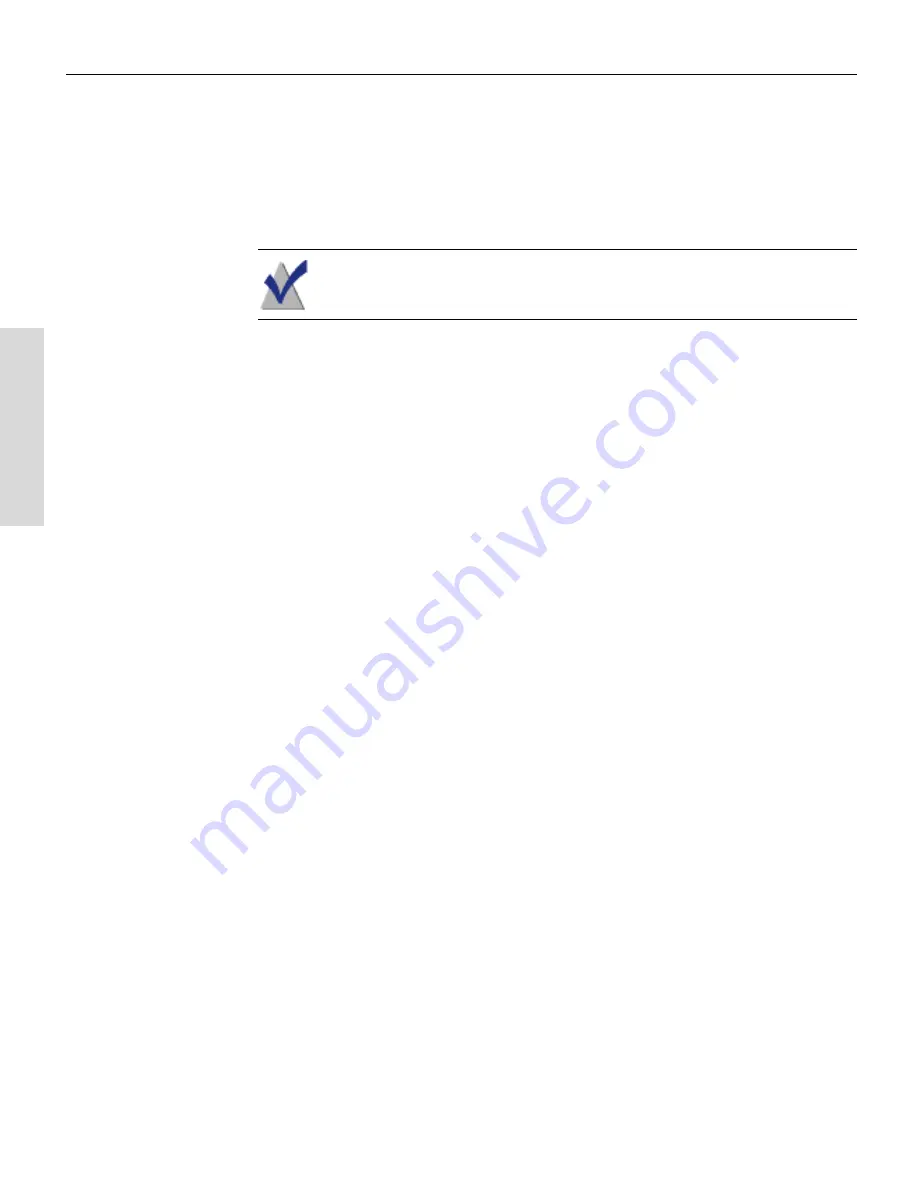
Toast 6 Titanium Getting Started Guide
Chapter 5: Making Data Discs
40
Da
ta
What Is a Mac & PC Disc?
A Mac & PC disc is a
cross-platform
data disc that contains Macintosh and
Windows data, and is usable on either operating system. Macintosh data
will also be visible to Windows users.
Note
For information about making advanced types of cross-
platform discs, see
Making Advanced Data Discs
on page 49.
To choose a Mac Only or Mac & PC data disc:
1
In the Data tab, click the Disc Settings button (or the disc title).
The Disc Settings drawer opens.
2
In the Disc Settings drawer, choose whether you want the final disc to
be usable by Macintosh computers only, or also usable by Windows
computers:
■
For Macintosh only, select the Mac Only option.
■
For Macintosh and Windows, select Mac & PC option.
Changing Advanced Data Disc Settings
For a complete list of advanced data tasks available from the Data Disc
Settings drawer, see
Making Advanced Data Discs
on page 49.
Adding Files or Folders to a Data Disc
You can add files or folders to a data disc in any of these ways:
■
With the Data tab selected, select and drag files or folders from any
location on your hard disk to the Data content area.
■
With the Data tab selected, click the Add button. The Open dialog
appears, where you can browse your hard disk for files or folders. Select
the files and folders you want to add, then click Open.
■
If Toast It is turned on:
On your hard disk, select the files or folders that
you want to send to Toast. Ctrl-click the selected items, then choose
Toast It from the pop-up menu. For more information, see
Sending
Files or Folders to Toast from the Desktop (Toast It)
on page 22.
Toast 6_0 GSG.book Page 40 Tuesday, July 8, 2003 5:32 PM
Summary of Contents for Toast 6 Titanium
Page 1: ...Getting Started Guide ...
Page 4: ......
Page 12: ......
Page 36: ......
Page 45: ...Data 5 Making Data Discs 37 6 Using Additional Data Features 45 ...
Page 46: ......
Page 54: ......
Page 60: ......
Page 61: ...Audio 7 Making Audio CDs 53 8 Making MP3 Discs 63 9 Using Additional Audio Features 71 ...
Page 62: ......
Page 86: ......
Page 88: ......
Page 112: ......
Page 117: ...Copy 13 Copying Discs 109 ...
Page 118: ......
Page 124: ......
Page 132: ......