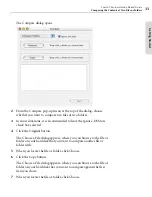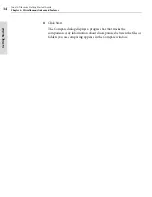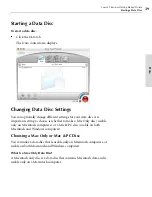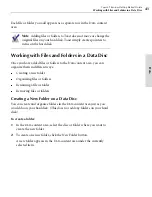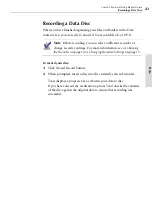Toast 6 Titanium Getting Started Guide
Chapter 6: Using Additional Data Features
46
Da
ta
Choosing Which Mac OS Can Read Your Disc
When you are making a data disc, you can determine whether the data disc
is usable on ALL Macintosh computers or only Macintosh computers
running Mac OS 8.1 or later.
To choose which Macintosh operating systems can use your data disc:
1
Click the Disc Settings button (or the disc title).
The Disc Settings drawer opens.
2
In the Disc Settings drawer, click Advanced, then choose which
Macintosh operating systems can read this disc:
■
If you want the final disc to be usable only on a Macintosh with
Mac OS 8.1 or later installed, leave HFS Standard unchecked.
■
If you want the final data disc to be usable on ANY Macintosh,
select the HFS Standard check box.
You are now ready to continue adding files to your data disc.
Compressing a Mac OS Only Data Disc
If you are planning to record a Mac Only data disc, you can compress the
contents of the disc during recording. Depending on the type of files you
are recording to disc, Toast can fit up to fifty percent more data on the disc.
To compress a Mac Only data disc:
1
In the Data tab, click the Disc Settings button (or the disc title).
The Disc Settings drawer opens.
2
In the Disc Settings drawer, select the Compressed check box.
You are now ready to continue adding files to your data disc. Once you
record your project to disc, it will be compressed. (Toast does not have
to be installed on the machine in order to compress the disc.)
To use a compressed disc after compression:
1
Insert the disc into a drive.
2
When the disc icon appears on the desktop, double-click it.
Toast 6_0 GSG.book Page 46 Tuesday, July 8, 2003 5:32 PM
Summary of Contents for Toast 6 Titanium
Page 1: ...Getting Started Guide ...
Page 4: ......
Page 12: ......
Page 36: ......
Page 45: ...Data 5 Making Data Discs 37 6 Using Additional Data Features 45 ...
Page 46: ......
Page 54: ......
Page 60: ......
Page 61: ...Audio 7 Making Audio CDs 53 8 Making MP3 Discs 63 9 Using Additional Audio Features 71 ...
Page 62: ......
Page 86: ......
Page 88: ......
Page 112: ......
Page 117: ...Copy 13 Copying Discs 109 ...
Page 118: ......
Page 124: ......
Page 132: ......