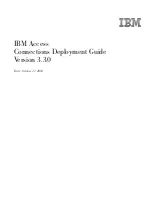Toast 6 Titanium Getting Started Guide
Chapter 8: Making MP3 Discs
68
Audi
o
Working with MP3 Files in an MP3 Disc
Once you have added MP3 files or folders to the Data content area, you can
organize them in different ways:
■
Creating a new folder
■
Organizing files or folders
■
Renaming a file or folder
■
Removing files or folders
Creating a New Folder for Your MP3 Disc
You can create and organize folders in an MP3 disc just as you would do on
your hard disk. You might do this, for example, to organize MP3 files into
one folder per album. (This does not add any folders on your hard disk.)
To create a folder in an MP3 disc:
1
In the Audio content area, select the folder you want to add a new
folder under.
2
Do one of the following:
■
To create one new folder, click the New Folder button.
A new folder appears in the Audio content area under the currently
selected folder.
■
To create more than one folder, create folders on the hard disk and
add them to the Audio content area as described in
Adding MP3
Files or Folders from the Hard Disk
on page 66.
Organizing Files or Folders in an MP3 Disc
You can organize files or folders in an MP3 disc just as you would do with
files and folders on the hard disk. You might do this, for example, to
organize MP3 files into one folder per album. (This does not add any
folders on your hard disk.)
To organize files or folders:
■
Drag and drop selected files or folders into a folder to add them to that
folder.
Toast 6_0 GSG.book Page 68 Tuesday, July 8, 2003 5:32 PM
Summary of Contents for Toast 6 Titanium
Page 1: ...Getting Started Guide ...
Page 4: ......
Page 12: ......
Page 36: ......
Page 45: ...Data 5 Making Data Discs 37 6 Using Additional Data Features 45 ...
Page 46: ......
Page 54: ......
Page 60: ......
Page 61: ...Audio 7 Making Audio CDs 53 8 Making MP3 Discs 63 9 Using Additional Audio Features 71 ...
Page 62: ......
Page 86: ......
Page 88: ......
Page 112: ......
Page 117: ...Copy 13 Copying Discs 109 ...
Page 118: ......
Page 124: ......
Page 132: ......