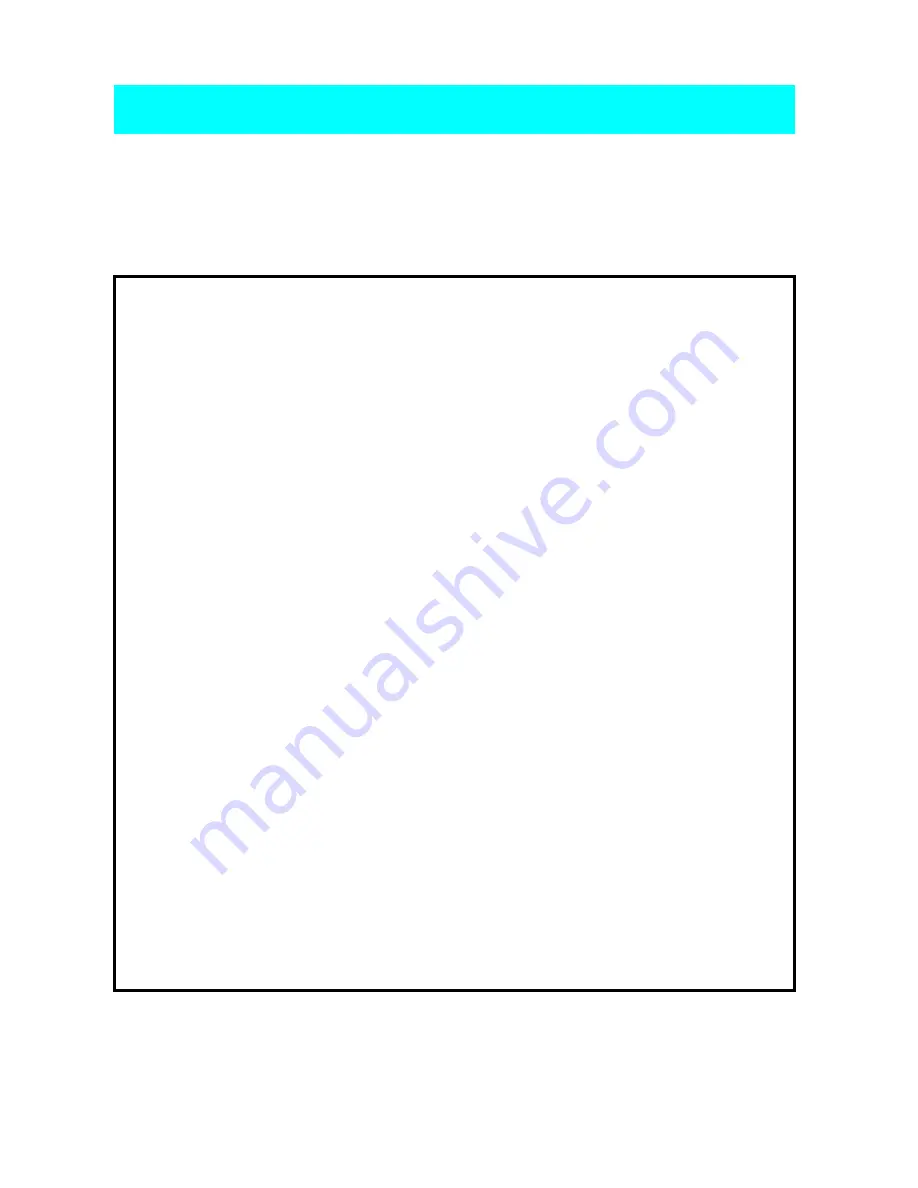
Thank you for purchasing a Royal Sovereign Laminating Machine.
To insure high quality lamination, please read this instruction manual thoroughly.
For additional product support or factory-direct ordering information, call Royal
Sovereign Customer Service at (201)568-0830 or toll free call, (800)397-1025.
1. To prevent the possibility of electrical shock, do not immerse machine
in water or permit liquids to get inside.
2. Do not allow articles of clothing (neckties, scarves, etc.) or papers near
the front or rear of the machine while operating as they could get cought
by the rollers and be pulled inside, causing personal injury.
3. Do not attemp to laminate that exceed total recommended material
thickness.
4. Do not operate machine for any other purpose than its intended use.
5. Do not operate machine when electrical plug or power cord is damaged.
6. Turn off the power when not in use. Unplug machine
before moving it or when it is not in use for an extended period of time.
7. This machine is indoor use only.
8. Do not alter the electric plug in any use.
Keep this information for future reference. Failure to comply with any of
the following safety procedures could result in serious personal injuries
The safety recommendations outlined in this section are to be read,
INTRODUCTION
understood and followed before operating the machine.
SAFETY PRECAUTIONS
3

































