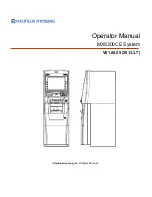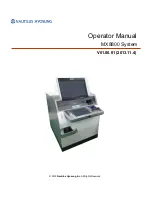16
SETTING THE CLERK SYSTEM
__________________________________________________________________
The Clerk System allows transactions to be associated with a clerk #. Optionally, there can be a security code assigned to each
clerk number. The benefit of the system is that sales can be tracked by clerk; a Clerk Report captures the number of
transactions and sales for each Clerk number.
There are a few steps to set up the Clerk System.
1. Activate/Disable the Clerk System
2. Determine whether Clerk #’s are required to be entered with or without a security code
3. Assign the security code to each Clerk #
Activate/Disable the Clerk System:
1.
If needed, enter the program mode: Move the Control Switch to the "prg" position.
2. Type
[44444]
3.
Enter either
[0]
or
[1]
:
[0] disables the Clerk System;
[1] activates the Clerk System.
4. Press
the
[amt tend/TOTAL]
key to finish.
Assign Clerk # and Security Code Entry:
1.
If needed, enter the program mode: Move the Control Switch to the "prg" position.
2. Type
[11]
3.
Enter either
[0]
or
[1]
:
[0] Clerk # only;
[1] Clerk # and 3-digit security code.
4. Press
the
[RA]
key to finish.
NOTE: if you set the register to require security codes to be entered after the Clerk #, then you MUST program or set a security
code for all Clerk #’s used. Otherwise, clerk numbers without security codes assigned to them will not be accepted and will
result in an error when entered.
To Assign a Security Code to Clerk #:
1.
If needed, enter the program mode: Move the Control Switch to the "prg" position.
2. Type
[444444]
3. Press
the
[amt tend/TOTAL]
key
4. Enter
the
Clerk
#:
[1]
,
[2]
,
[3]
, or
[4]
5.
Enter the security code: any 3-digit number between 000 and 999, examples: 123, 222, 212, etc.
6. Press
the
[clerk]
key
7.
Repeat steps 4, 5 and 6 for each Clerk # you want to have a security code.
8. Press
the
[C]
key to finish.
To re-program a clerk number with a new security code, just repeat the instructions above using the new security code in step
#5.
To reset a clerk # with no security code, complete steps 1 through 8 skipping step # 5 (do NOT enter anything for the security
code). This will erase the security code assigned to that clerk #. However, please remember, that if the cash register is still set
to require security codes, then any clerk # without a security code cannot be used.
Using the Clerk Feature
Before entering a transaction, press the single-digit number on the numeric keypad followed by the
[clerk]
key to record
transactions under that Clerk number. If a security code is required with the Clerk number, enter the clerk number and the 3-
digit security code and then press the
[clerk]
key.
A Clerk number is only required when the register is first set to the R1 or R2 modes after being “off”. After that, the register will
not ask for a clerk # at the beginning of every transaction. However, a new clerk # and security code, if required, can be entered
at the beginning of any transaction; and the register will record that transaction and all future transactions (until the clerk number
is changed again) under that clerk number.