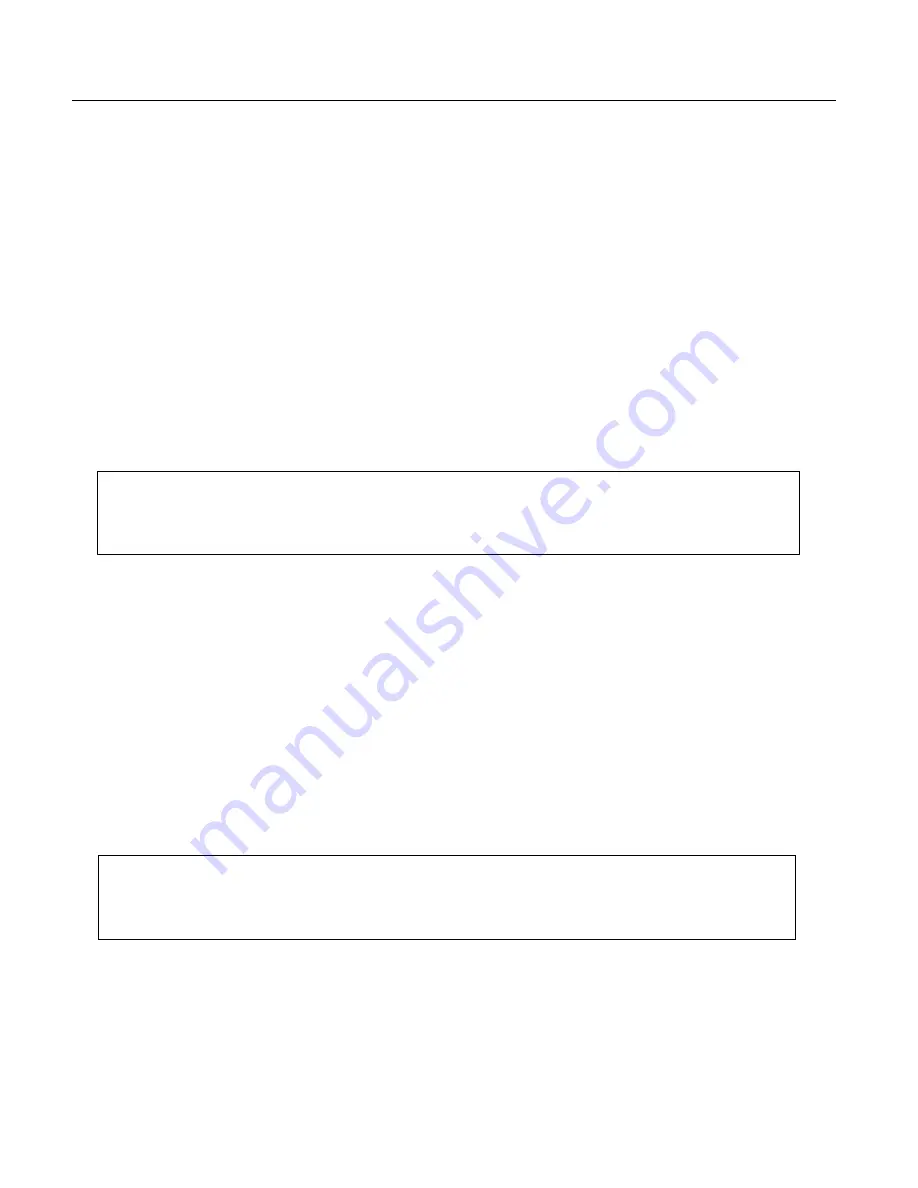
15
SETTING THE DATE AND TIME
Set the date option to print the current date at the top of each receipt, journal record or management report.
Set the time option to print the current time at the bottom of the receipt. The time will automatically print and display
in military
– time
(24-hour format)
. The time prints in the following format:
HH
•MM
. For example: 9:30. If the time
is AM, the receipt will print 9-30. If the time is 9:30 PM, then the receipt will print 21-30.
There is an internal clock and the date and time change automatically as long as the back-up batteries are installed.
Setting the Date
1. Enter the program mode by sliding the Control Switch to the "prog" position.
2 . Type
[the 6-digit number]
representing the current date. Use the format
MMDDYY
to enter the date.
NOTE: Single digit numbers for months and days must be preceded by a zero
[0]
.
3. Press the
[#ST/NS]
key to store the date.
4.
Continue with the next program or move the Control Switch out of the Program mode.
Date Format: The date will automatically print in the following format: MM-DD-YY
(Month-Day-Year)
.
For example: 03·07·14.
Setting the Time
1. Enter the program mode by sliding the Control Switch to the "prog" position.
2. Type
[the current time]
using the following format: HHMM. The time MUST be entered in 24-hour format
(Military time).
3. Press the
[qty/time]
key to store the time.
4. Continue with the next program or move the Control Switch out of the Program mode.
Example: Set the time at 3:30 PM: (with 24-hour format)
Type/Press: The Display Shows: The Receipt Shows:
1530 +
[qty/time]
1530 15-30
Example: Set a date of March 7, 2014
Type/Press: The Display Shows: The Receipt Shows:
[#ST/NS]
030714 03-07-2014
Summary of Contents for 410DX
Page 1: ......
Page 2: ......
Page 16: ...11 PAGE INTENTIONALLY LEFT BLANK ...
Page 32: ...27 PAGE INTENTIONALLY LEFT BLANK ...
Page 36: ...31 PAGE INTENTIONALLY LEFT BLANK ...
Page 56: ......
Page 57: ......
Page 58: ......















































