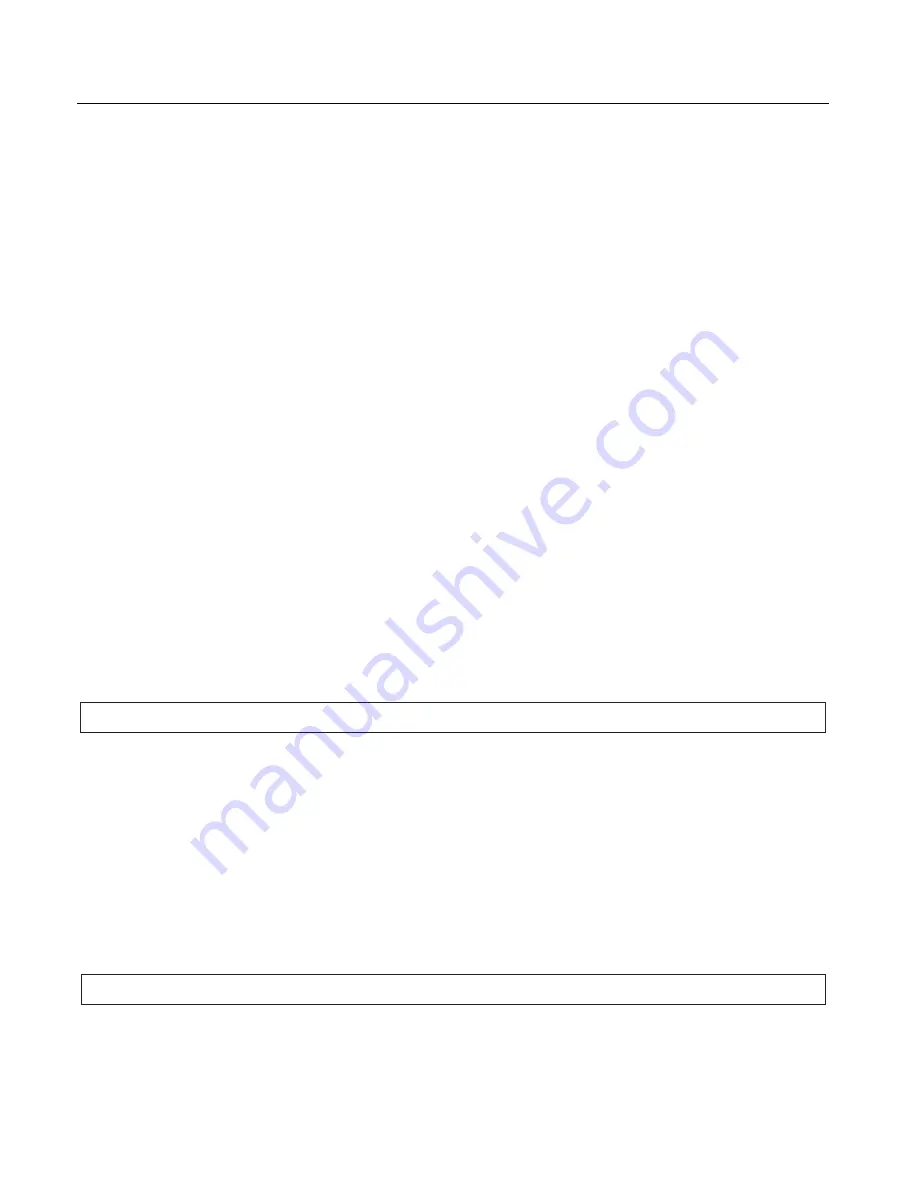
19
DEPARTMENT PROGRAMMING
ZERO PRICE ENTRY SETTING
This procedure allows a price of zero ($0.00) to be entered for a department or PLU price during set-up
programming. The default setting does not accept a "0" price.
1. Enter the Program mode: Move the Control Switch to the "prog" position.
2. To allow zero price entry, type
[8]
, then
[1]
, followed by the
[Void ]
key.
3. To prohibit zero price entry, type
[8]
, then
[0]
, followed by the
[Void]
key. Please note this is the default
setting.
TO PROGRAM DEPARTMENTS AS TAXABLE
1. Enter the program mode. Move the Control Switch to the "prog" position.
2. Select Multiple Sale or Single Item Sale: Type
[0]
or
[1]
0 = Multiple Item Sales
1 = Single Item
3. Type
[2-digit #]
from the Tax Rate Chart above.
4. Press the
[chk]
key.
5. Enter the Pre-set Price using the
[number keys]
, be sure to include the cents (for example, for a $3 pre-set
priced item you must enter 300). If you do not wish to program a department pre-set price, enter "0".
6. Press the appropriate
[DEPARTMENT]
key. Repeat these steps for each department you will be using.
Example: Program Department 1 as multiple item sales, taxable using Tax Rate 1, and with a pre-set price of
$1.99.
Example:
[0]
+
[01]
+
[chk]
+
[199]
+
[Department 1]
TO PROGRAM DEPARTMENTS AS NON-TAXABLE
1. Enter the program mode. Move the Control Switch to the "prog" position. If a security code has been
assigned, enter the security code and press the
[chg]
key. If no security code has been assigned, continue with
Step #2.
2. Type
[0]
for Multiple Item Sale, then type
[00]
for no tax. Press the
[chk]
key.
3. Press
[0]
for no pre-set price, then press the
[DEPARTMENT 2]
key.
Example: Program Department 2 as multiple item sales, non-taxable, and with no pre-set price (a zero price):
Example:
[0]
+
[00]
+
[chk]
+
[0]
+
[Department 2]
Summary of Contents for 410DX
Page 1: ......
Page 2: ......
Page 16: ...11 PAGE INTENTIONALLY LEFT BLANK ...
Page 32: ...27 PAGE INTENTIONALLY LEFT BLANK ...
Page 36: ...31 PAGE INTENTIONALLY LEFT BLANK ...
Page 56: ......
Page 57: ......
Page 58: ......











































