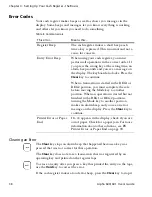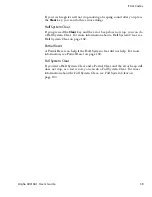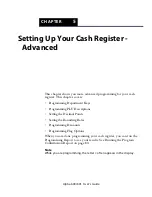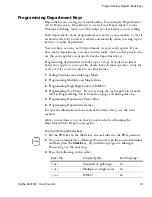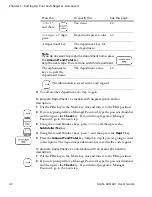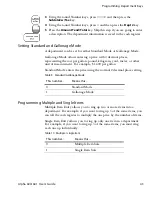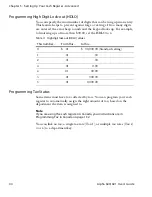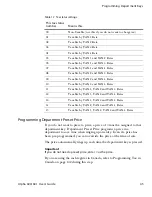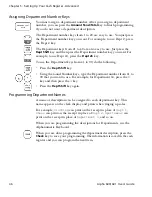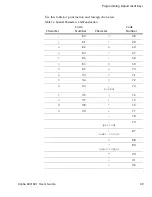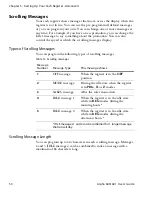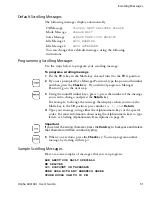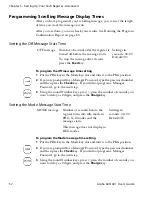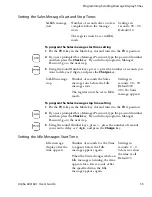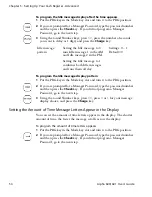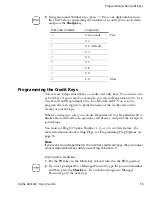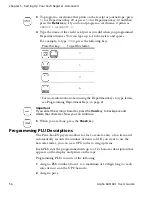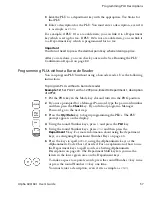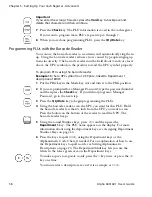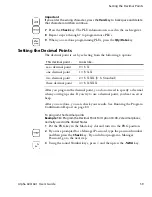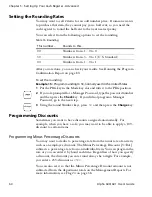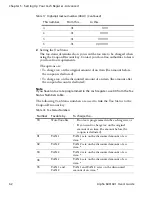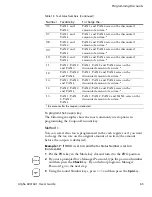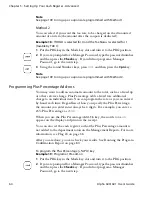Chapter 5: Setting Up Your Cash Register - Advanced
52
Alpha 600/601 User’s Guide
Programming Scrolling Message Display Times
After you have programed your scrolling message, you can set the length
of time you want the message to run.
After you are done, you can check your results. See Running the Program
Confirmation Report on page 80.
Setting the Off Message Start Time
To program the Off message time setting
1
Put the PRG key in the Mode key slot and turn it to the PRG position.
2
If you are prompted for a Manager Password, type the password number
and then press the
Check
key. If you did not program a Manager
Password, go to the next step.
3
Using the round Number keys, press
1
, press the number of seconds you
want to delay as 2 digits, and press the
Charge
key.
Setting the Mode Message Start Time
To program the Mode message time setting
1
Put the PRG key in the Mode key slot and turn it to the PRG position.
2
If you are prompted for a Manager Password, type the password number
and then press the
Check
key. If you did not program a Manager
Password, go to the next step.
3
Using the round Number keys, press
2
, press the number of seconds you
want to delay as 2 digits, and press the
Charge
key.
OFF message
Number of seconds after the register is
turned off before the message starts.
To stop the message after it starts,
press the
Feed
key.
Settings in
seconds: 00–99
Default=05
MODE message Number of seconds before the
register turns into idle mode in
PRG, X, Z modes and the
message starts.
This message does not display in
REG modes.
Settings in
seconds: 00–99
Default=05