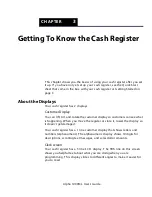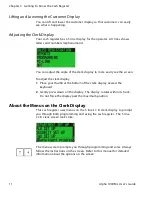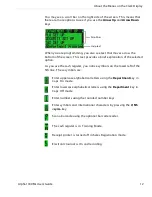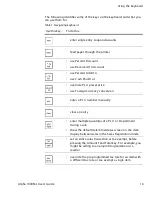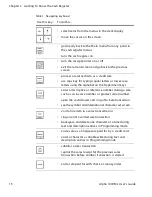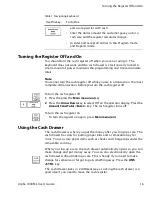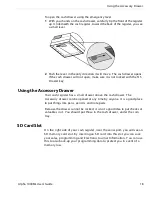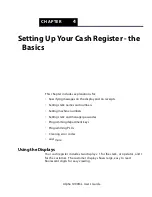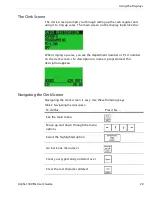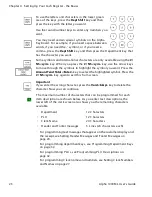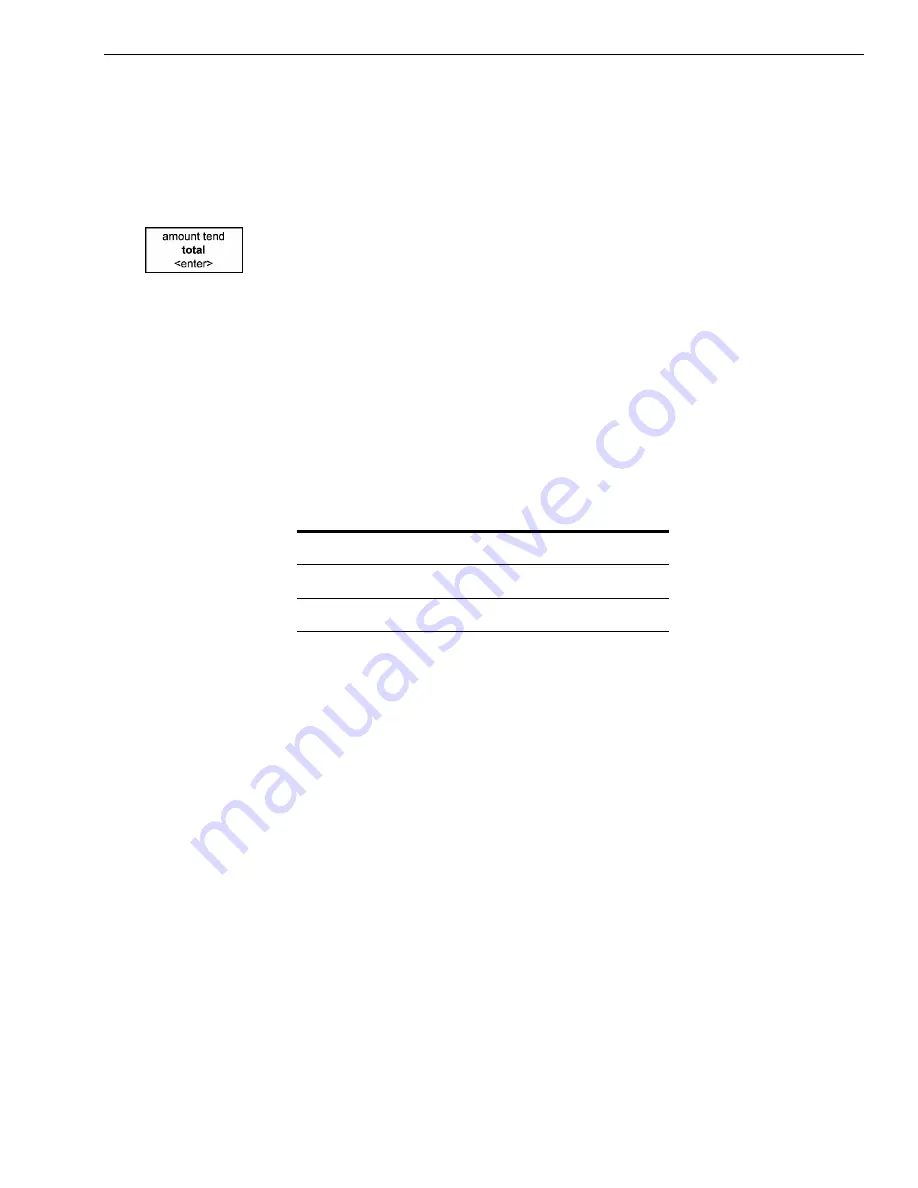
8
1000ML User's Guide
a
h
p
l
A
PC-Based Software
Straight tax is the easiest and most commonly used tax rate. M ost states
and areas use straight tax. To find out which sales tax type and percentage
rate you should use, contact your local government office.
T his section explains setting simple sales tax in the U nited States. See
Selecting the Tax System on page 73 for other sales tax systems.
A s you are prompted through setting the sales tax, press the
Amount Tend
Total <Enter>
key to enter the information you specify.
To set Straight USA (add-on tax)
1
Select U SA (A D D -O N ) TA X and press the
Amount Tend Total <Enter>
key.
2
Select tax type, ST R A I G H T TA X and press the
Amount Tend Total
<Enter>
key.
3
For straight tax, use the rounded N umber keys to enter the sales tax rate
for your area. For example, if your local sales tax rate is 10%, enter
10
. To program other tax rates, press the following:
4
Press the
Amount Tend Total <Enter>
key.
For tax tables and more advanced tax rate programming, see
Programming C omplex Tax R ates on page 73.
For more information about the other features of your cash register, see
Setting U p Your C ash R egister - the B asics on page 19 and Setting U p Your
C ash R egister Parameters on page 51.
PC-Based Software
Your cash register includes:
• R egisterL ink PC -based software.
• T his software allows you to connect the cash register to your PC to
download your sales information and transfer it to Q uickB ooks® Pro
2002 or later accounting software. For instructions about using the
software, see the R egisterL ink manual.
For this tax rate...
Press these keys...
7.75%
7.75
5.5%
5.5
10.5%
10.5
I f your tax rate is a whole number, simply enter it. I f it is a decimal,
like 6.25% for example, enter the decimal point within the number.