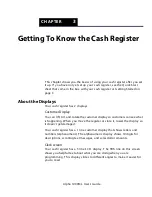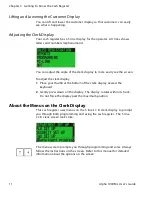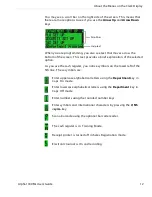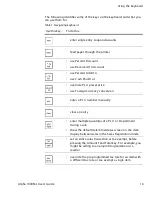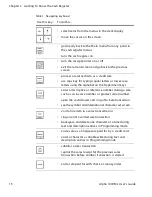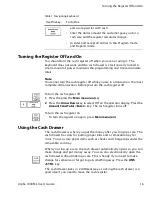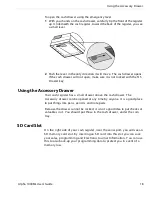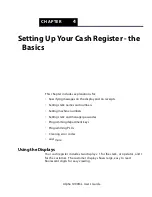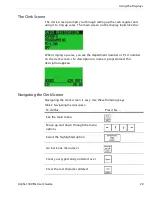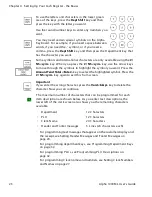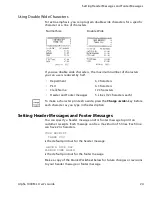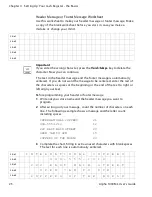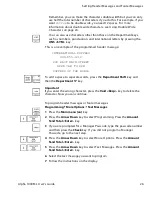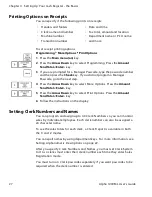Alpha 1000ML User's Guide
14
Using the Keyboard
T he following identifies some of the keys on the keyboard and what you
can use them for
Table 1 Navigating keyboard
Use this key...
To do this...
• enter single entry coupon discounts
• feed paper through the printer
• use Percent D iscount
• use R eceived O n Account
• use Percent Add-O n
• use C ash Paid-O ut
• override PL U preset price
• use Foreign C urrency conversion
• enter a PL U number manually
• clear an entry
• enter multiple quantities of a PL U or D epartment
during a sale
• show the default date/time/status screen on the clerk
display between sales in the Sales R egistration mode
• set an entire sales transaction as tax exempt, before
pressing the A mount Tend Total key. For example, you
might be selling to a non-profit organization or a
reseller.
• override the pre-programmed tax rate for an item with
a different tax rate or tax exempt a single item