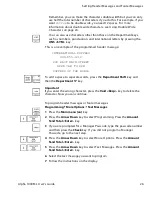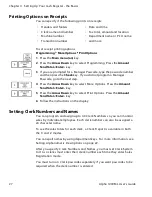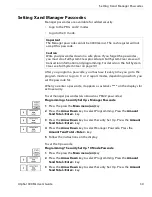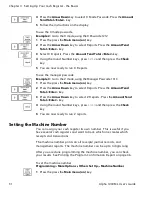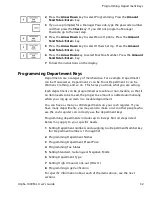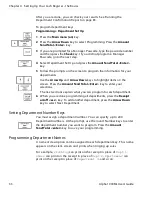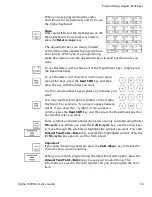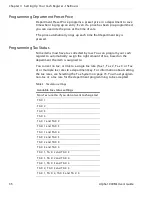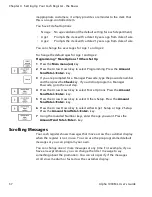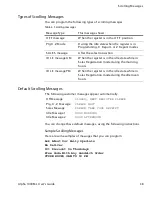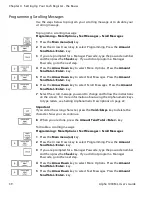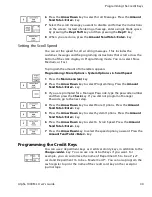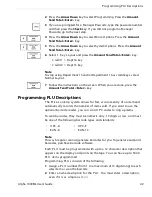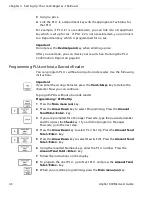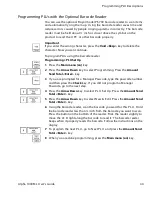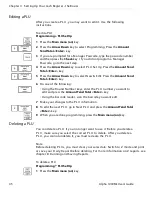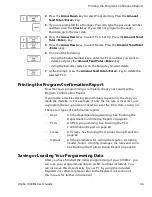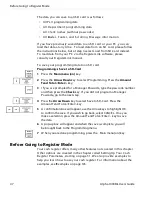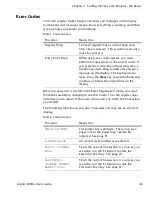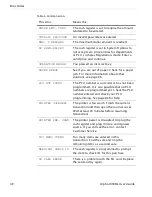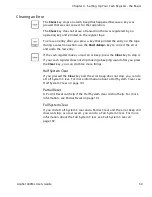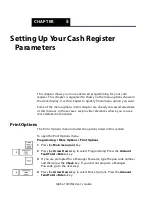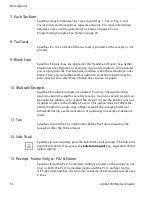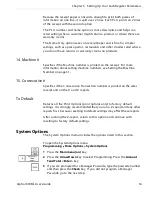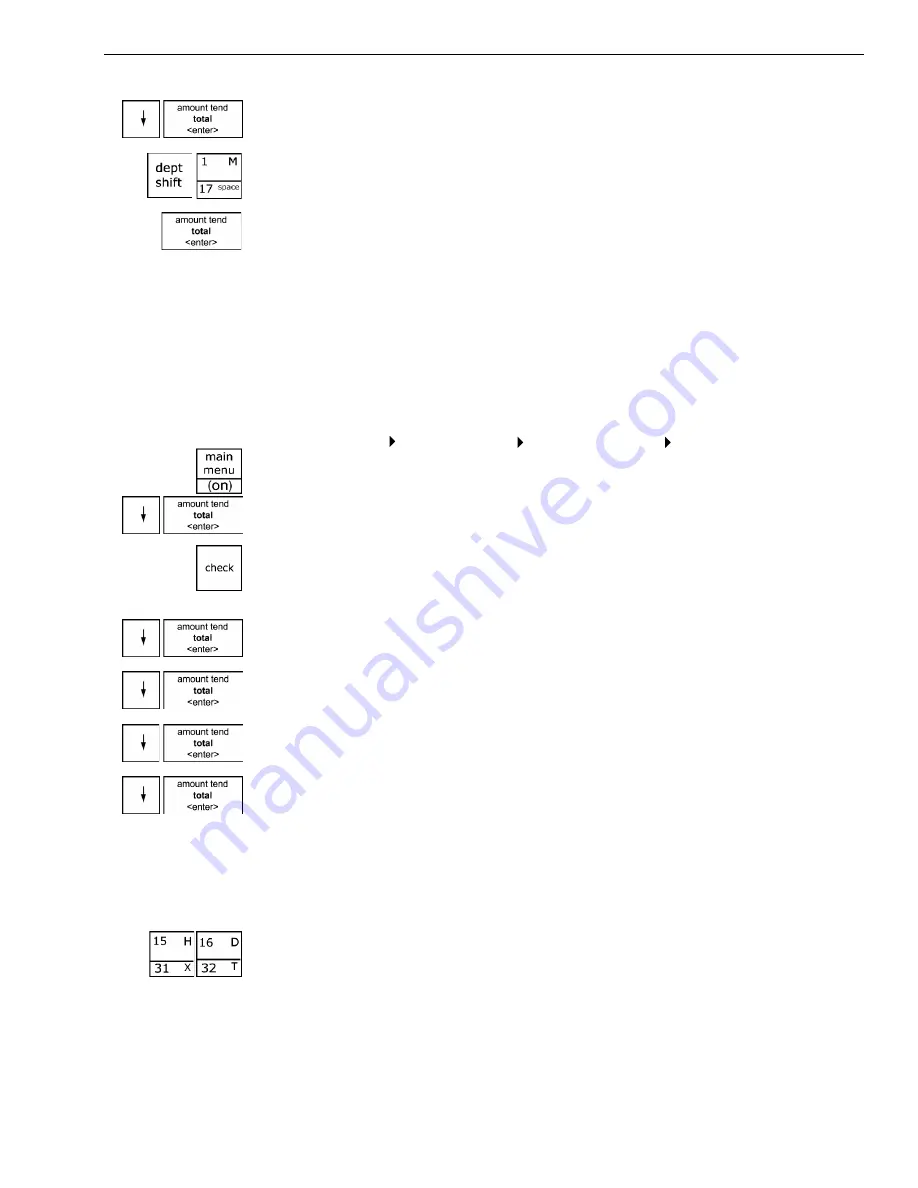
Alpha 1000ML User's Guide
40
Programming the Credit Keys
6
Press the
Arrow Down
key to select Scroll M essages. Press the
Amount
Tend Total <Enter>
key.
7
Select the scroll message you want to disable and follow the instructions
on the screen. I nstead of entering a message, enter a single blank space
by pressing the
Dept Shift
key and then pressing the
Dept 1
key.
8
W hen you are done, press the
Amount Tend Total <Enter>
key.
Setting the Scroll Speed
You can set the speed for all scrolling messages. T his includes the
customer messages and the programing instructions that scroll across the
bottom of the clerk display in Programming mode. You can select Slow,
M edium, or Fast.
To program the amount of time letters appears
Programming More Options System Options 6. Scroll Speed
1
Press the
Main menu (on)
key.
2
Press the
Arrow Down
key to select Programming. Press the
Amount
Tend Total <Enter>
key.
3
I f you are prompted for a M anager Passcode, type the passcode number
and then press the
Check
key. I f you did not program a M anager
Passcode, go to the next step.
4
Press the
Arrow Down
key to select M ore O ptions. Press the
Amount
Tend Total <Enter>
key.
5
Press the
Arrow Down
key to select System O ptions. Press the
Amount
Tend Total <Enter>
key.
6
Press the
Arrow Down
key to select 6. Scroll Speed. Press the
Amount
Tend Total <Enter>
key.
7
Press the
Arrow Down
key to select the speed option you want. Press the
Amount Tend Total <Enter>
key.
Programming the Credit Keys
You can use 2 department keys as credit card-only keys, in addition to the
Charge <wide>
key. You can use one or both keys if you want. For
example, you can customize the name of D epartment 15 to be a V isa®
card and D epartment 16 to be a M asterC ard® . You can also program the
cash register to print the name of the credit card key on the receipt or
journal tape.