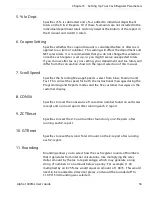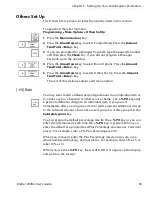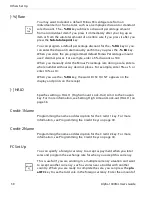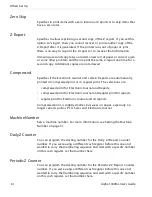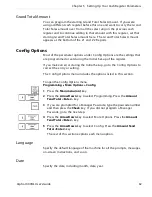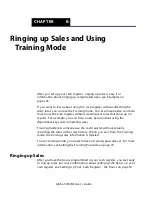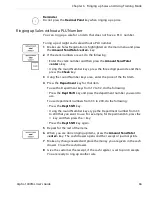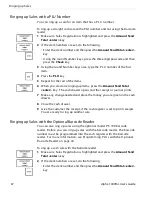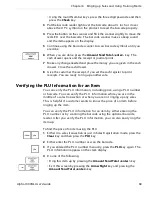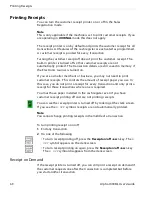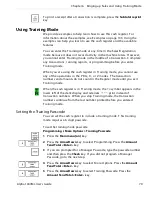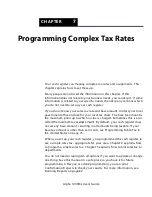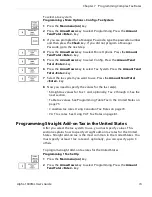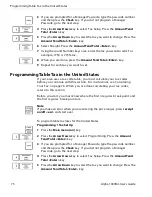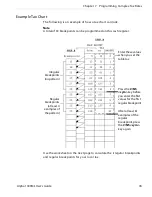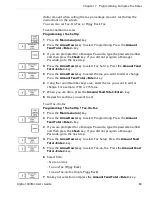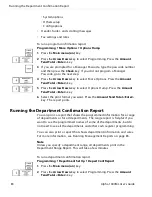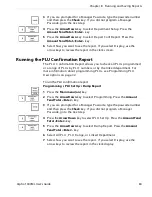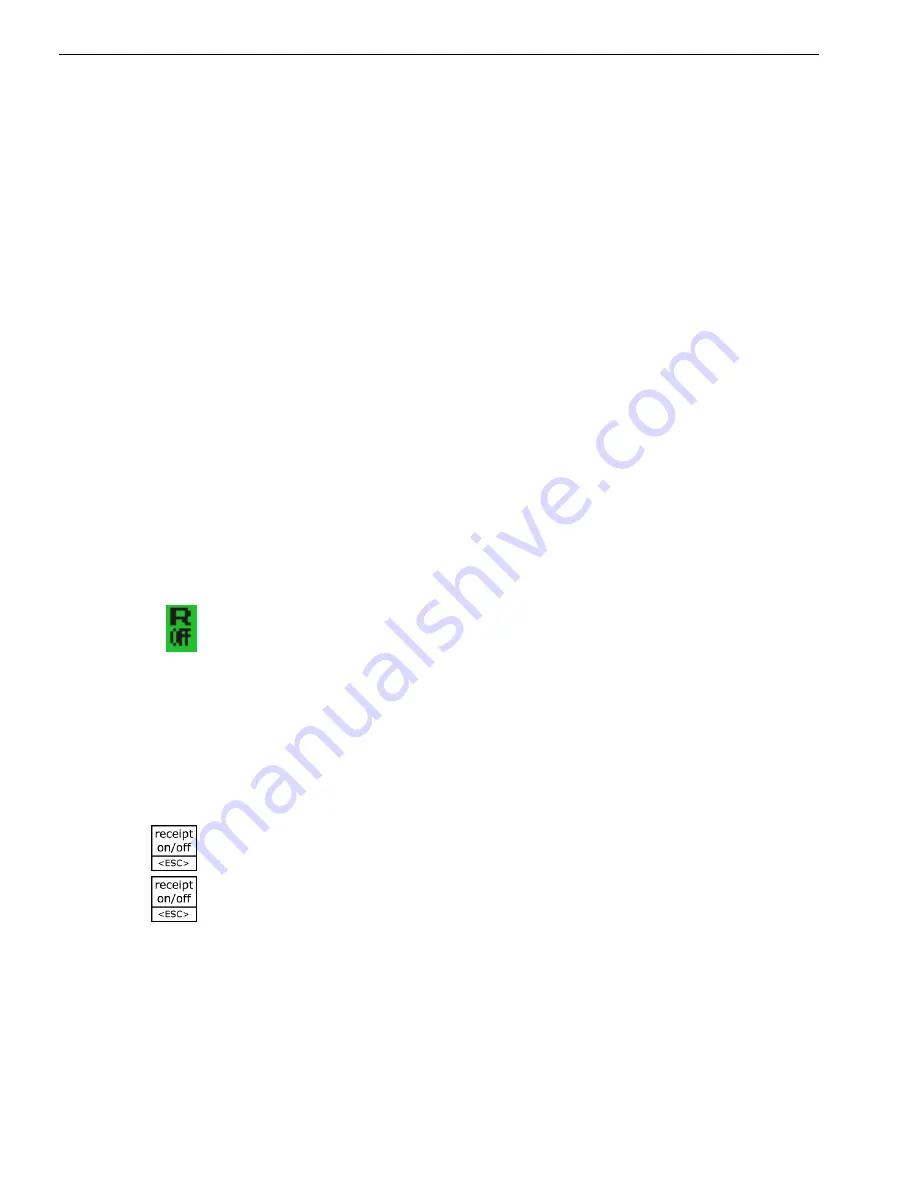
Printing Receipts
Printing Receipts
You can turn the customer receipt printer on or off in the Sales
R egistration mode.
T he receipt printer is on by default and prints the customer receipt for all
transactions. A ll features of the cash register are activated as programmed.
A customer receipt is printed for every transaction.
Turning the customer receipt off doesn’t print the customer receipt. T he
built-in printer is turned off so that customer receipts are not
automatically printed. T he transaction details are still saved in memory if
the E lectronic Journal is turned on.
I f you are a smaller merchant or business, you may not need to print
customer receipts. T his controls the amount of receipt paper you use. I n
this case, you do not print a receipt for every transaction and only print a
receipt for those transactions where one is required.
You must have paper installed in the cash register even if you have
customer receipt printing off and are not printing receipts.
You can see the receipt printer is turned off by looking at the clerk screen.
I f you see the
R OFF
symbol, receipts are not automatically printed.
Note
You cannot change printing receipts in the middle of a transaction.
To turn printing receipt on or off
1
E nd any transaction.
2
D o one of the following:
• To turn receipt printing off, press the
Receipt on\off <esc>
key. T he
R
OFF
symbol appears on the clerk screen.
• To turn receipt printing on again, press the
Receipt on\off <esc>
key.
T he
R OFF
symbol disappears from the clerk screen.
Receipt on Demand
I f the receipt printer is turned off, you can still print a receipt on demand if
the customer requests one after the transaction is completed but before
you start another transaction.
Note
This is only applicable if the machine is set to print customer receipts. If you
are operating in
JOURNAL
mode this does not apply.
1000ML User's Guide
a
h
p
l
A
9
6