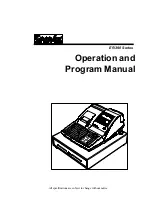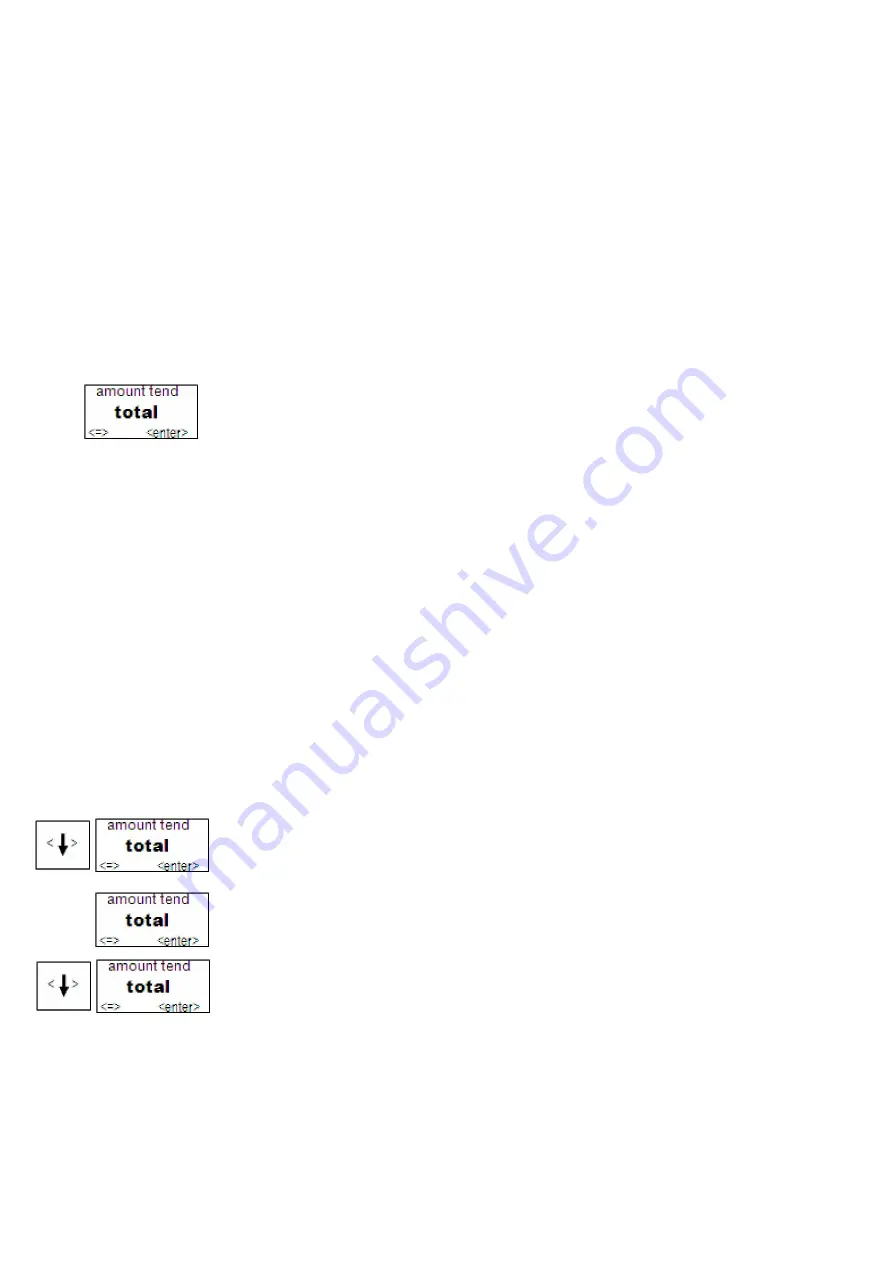
Alpha5000ML owner’s manual 12
Setting the Language
At the prompt, you can select English, Spanish, or French. Changing the language
changes the factory programmed words you and the customer see on the displays.
However, changing the language does not translate any words you program in the
cash register, such as PLU descriptions, header information, and so on.
Note
If you start programming the cash register and then change the language
midway, you will lose all of your previous programming.
To set the language
1
When you first turn the register on, you are prompted through all setup options.
Setting the language is the first option.
2
Select the language you want and press the
enter
key. The language your cash
register shows on the operator display is set.
Setting the Date and Time
The date changes every day and prints in the month-day-year format. You can
prevent the date from printing on the transaction receipts. The Date Format can also
be changed to print day-month-year/ year-month-day. For more information, see Date
Format on page41.
The time can print in either the 12 or 24 hour (military time) format. The default
setting is to print in the 24 hour format, which is normally used. To change to the 12
hour format, see Time Format on page41. You can set the cash register so that it does
not print the time on receipts. For more information, see Print Parameters on page38.
To set the date
PRG
SYSTEM PARAMETER
System Configuration
1
Switch the control lock to
PRG
.
2
Press
Arrow Down
to select SYSTEM PARAMETER. Press
enter.
3
Press
enter
.
Press
Arrow Down
to select Date/ Time Setting. Press
Enter
.
4
Press
enter
. Use the Number keys to enter the 6 digits of the month-day-year.
For example,
050113
. Press
enter
.
5
Press
Arrow Down
to select Current Time. Press
enter
. Use the Number keys
to enter the 6 digits of the month-day-year. For example,
0908
. Press the
enter
key.
Using the information in this example, the date and time are set to 05-01-13
09:08am.