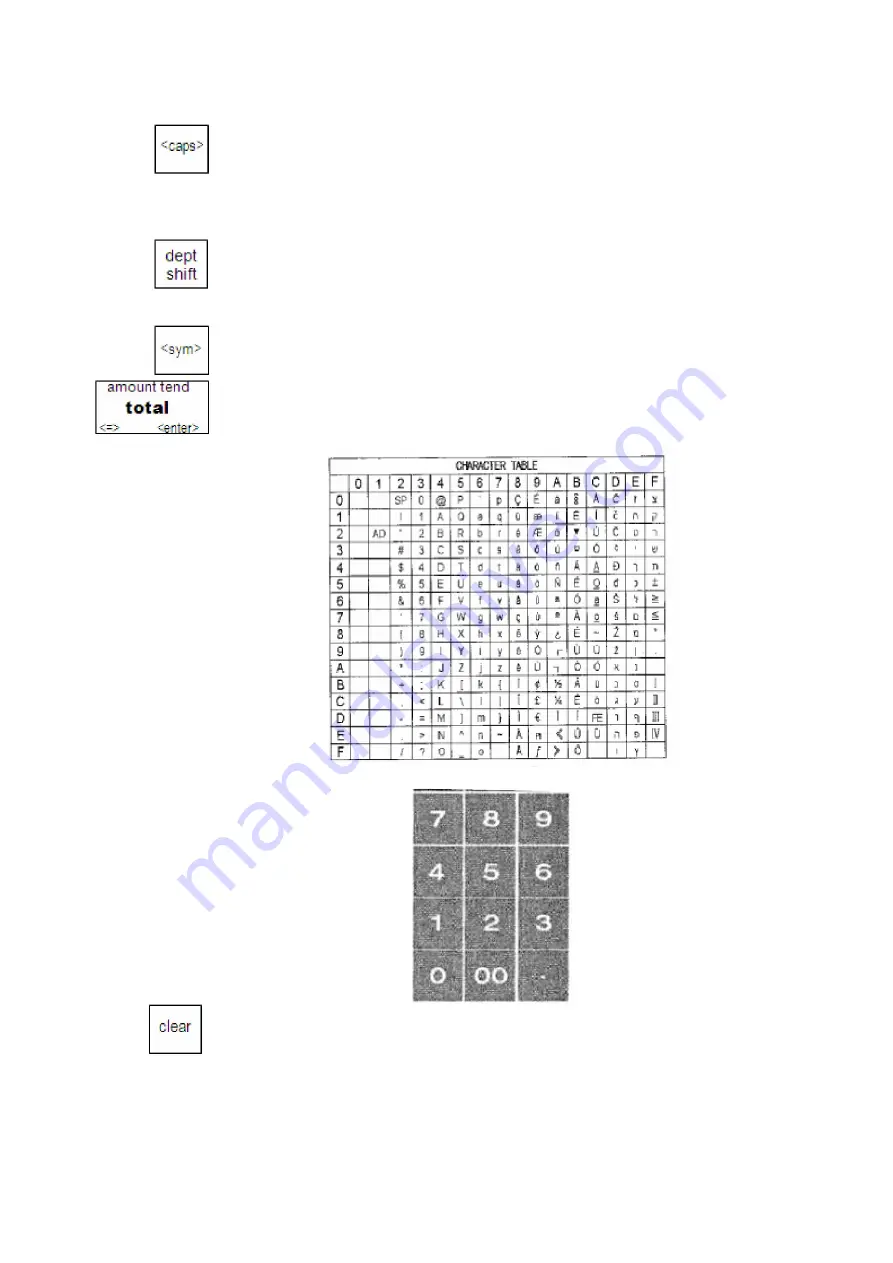
Alpha5000ML owner’s manual 26
Note
Only capital letters of the alphabet are on the Alpha Keyboard. To use lower
case letters or others, press the
<caps>
key.
The department keys are clearly labeled with all of the letters needed to program
these descriptions. When you are programming alpha descriptions, use the
department keys to spell out the words you want. The letters located in the white
section of the department key can be entered simply by pressing the specific
department key. To access the letters in the green section, press
dept shift
first.
Numbers can be entered at any time using the number keys.
You may need certain special symbols on the Alpha Keyboard. For example, if you
need to use a/ or comma you can. To access symbols, press the
<sym>
key. You
can then use the arrow keys to scroll through the available symbols. Press
<enter>
to input this character. To go back to the letters, press
<sym>
again. The available
characters are shown below:
Use the number keys to enter any numbers you want.
Important
If you enter the wrong character, press the
clear
key to clear the character.
Now you can continue.
















































