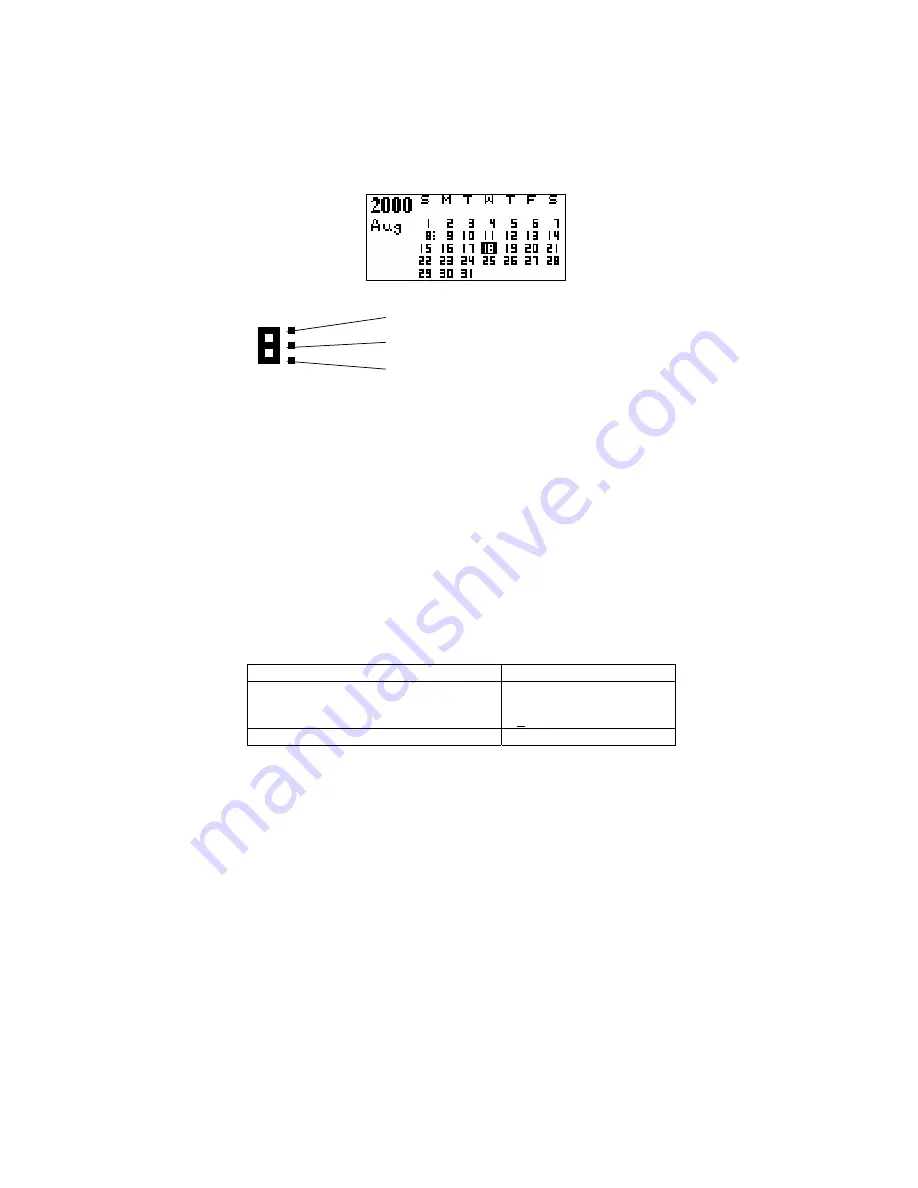
16
2. Touch Search [
∆
] or [
∇
] button to view the next or the previous month
respectively.
3. Touch [<] or [>] to move the flash day to the previous day or the next
day respectively.
4. Touch [
∨
] or [
∧
] to move the flash day to the previous week or the next
week respectively.
An example of calendar view:
A detailed view of a day in the calendar mode:
Schedule Event
To do Item
Anniversary Event
VIEWING A DESIRED DATE/MONTH
1. Touch [Prog] to view date entry capability.
2. Input date, then touch [OK].
3. Desired month/year is shown. Desired date is highlighted.
VIEWING SCHEDULE RECORDS FROM CALENDAR
The calendar features access links to Schedule mode. Dots located on
the right hand side of the date in the Calendar mode represent scheduled,
anniversary and to do events.
Move the cursor to a desired day and touch [OK] to view the schedule
details for that date. If no schedule event is available for that day, a new
schedule will be created with date specified (see schedule section
ENTERING SCHEDULE RECORDS).
USING THE TO-DO MODE
ENTERING TO-DO RECORDS
Operations Display
Touch the [todo] key.
To Do
Search Date?
01-01-2002
Touch [Prog] to start entering To-Do
To Do
Summary of Contents for Excelsior 2
Page 3: ...iii WARNING 23 ...






























