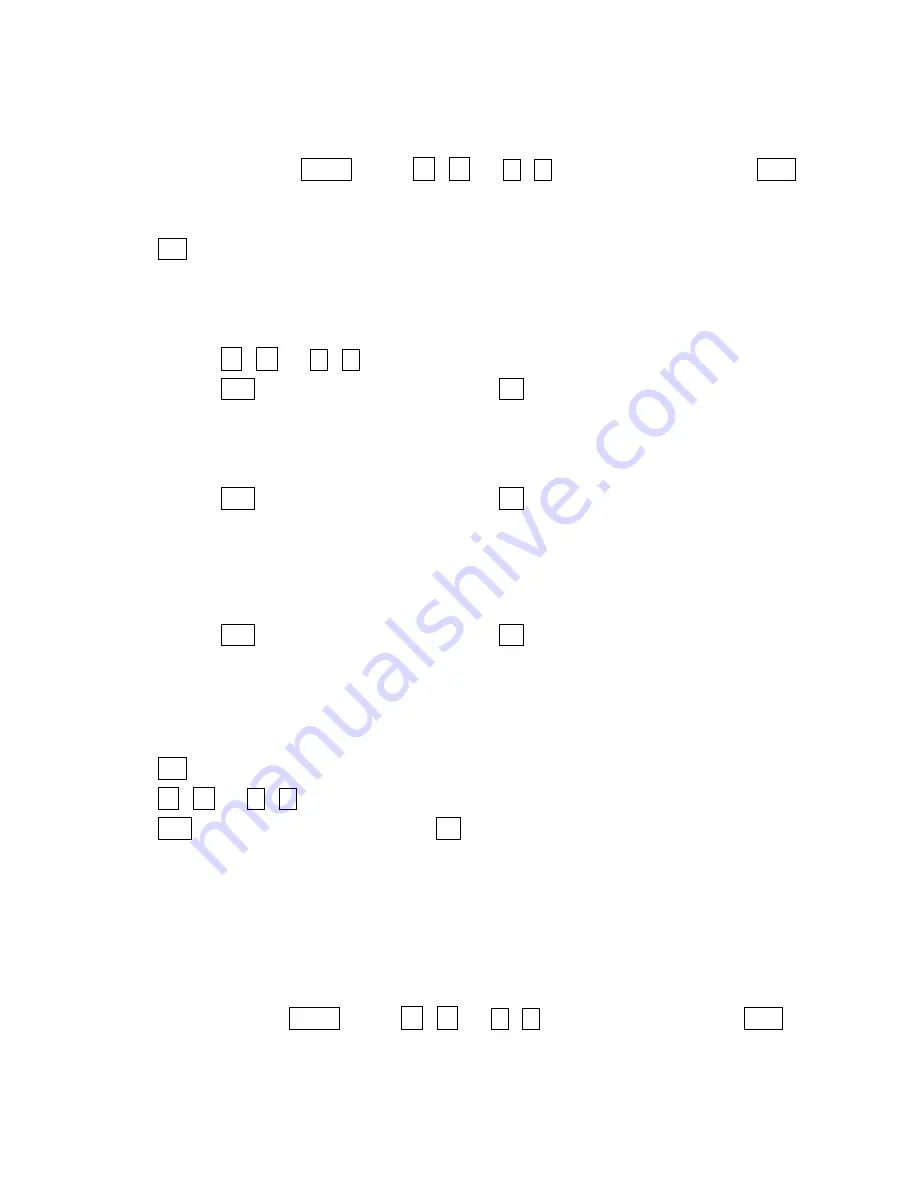
Page 3
can be used to quickly move through lists of record by advancing one whole screen of information
at a time.
Home Time / World Time :
To enter Clock mode, press menu and tap
∧
/
∨
or
Ï
/
Ð
to select CLOCK then tap
OK
.
Setting Home Time:
•
Tap edit to enter the CLOCK edit mode. Screen message “SET” appears on the screen.
i.
Editing City/ Place:
¾
Tap place name to start changing the place or city.
¾
Toggle between CITY and PLACE to select place or city.
¾
Tap
∧
/
∨
or
Ï
/
Ð
to select the desired place or city.
¾
Tap
OK
to confirm the new setting or tap esc to abort the change.
ii.
Editing Date:
¾
Tap date to change the date.
¾
Enter the date. To change the date format see the System Menu instruction.
¾
Tap
OK
to confirm the new setting or tap esc to abort the change.
¾
If the input value is not valid, a message “INCORRECT” will be displayed.
iii.
Editing Time:
¾
Tap time to change the time.
¾
Enter the time.
¾
Tap
OK
to confirm the new setting or tap esc to abort the change.
¾
If the input value is not valid, a message “INCORRECT” will be displayed.
World Time Setting:
•
In CLOCK mode, toggle HM to WD so that the time changes from home time to world time.
•
Tap edit to edit location. Toggle between CITY or PLACE to select place or city.
•
Tap
∧
/
∨
or
Ï
/
Ð
to select the desired place or city.
•
Tap
OK
to confirm the new setting or tap esc to abort the change.
View Home Time/ World Time:
•
To view home time, press menu and select CLOCK to enter clock mode.
•
To view world time, enter clock mode and toggle HM to WD.
Daily Alarms
To enter Alarm mode, tap menu and tap
∧
/
∨
or
Ï
/
Ð
to select ALARM then tap
OK
.
Screen message “ALARM” appears.

























