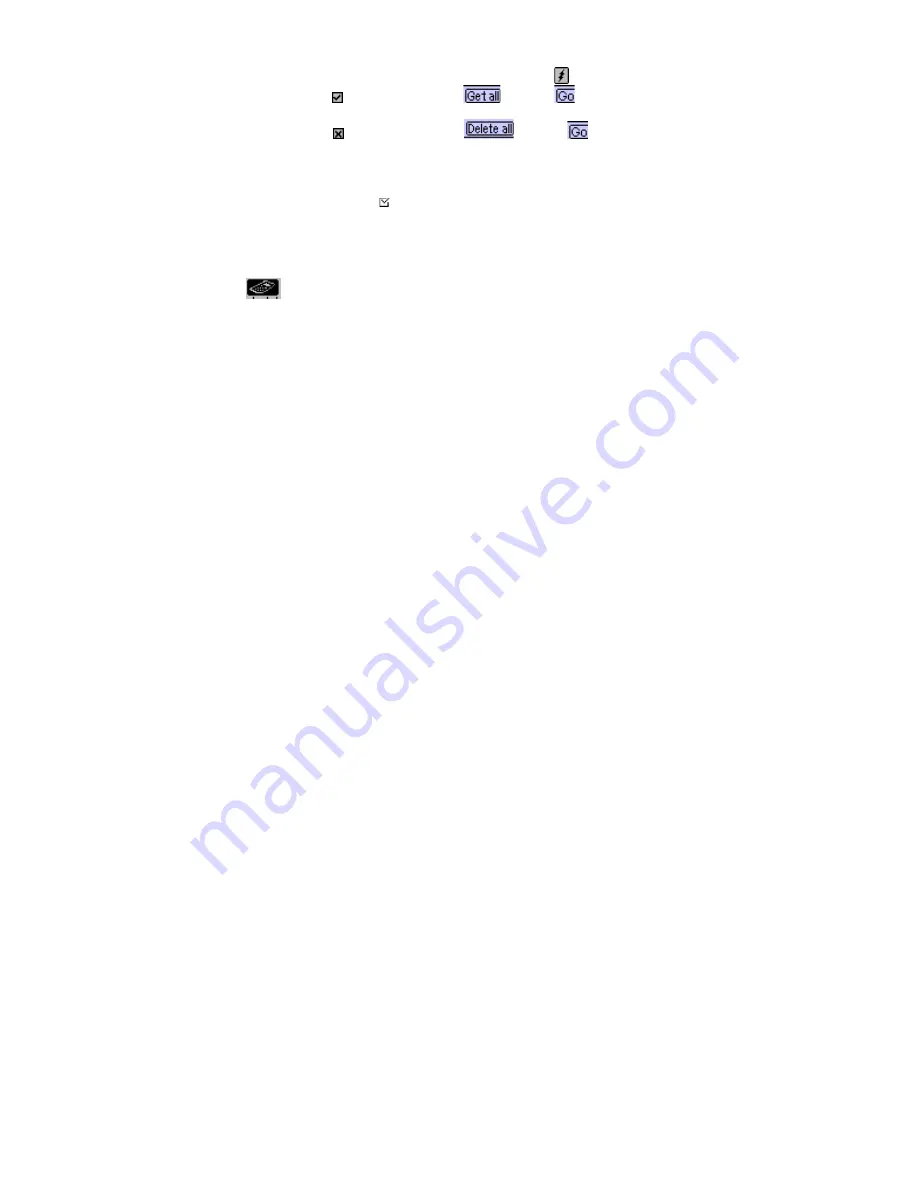
23
Note:
1.
The unit will stay connected until you tap the connection icon
to disconnect it.
2. To
put
checkmarks for all listed email tap
,
then tap
to download all the email
listed.
3.
To put cross marks for all listed email tap
,
then tap
to delete all email listed.
4.
Email retrieved, but not deleted from the server, will be listed every time you check email.
Email marked deleted after retrieval will be deleted from the mail server forever after being
retrieved.
To Check if the Unit is Set To “ delete email after retrieve”
Tap
Menu, System Setup, Email setup, mail server
. Tap the box to add or remove the check
mark.
CHAPTER 10 - CALCULATOR
Tap this
icon to activate a full function 12-digit calculator. Functions include arithmetic
operations (+, -, x,
÷
and %). Memory storage operations such as MR, MC, M+, M-, are also
available. Calculations are performed in the order of the entry, not by algebraic conversion.
•
“M” on the display indicates a number is stored in memory.
•
“E” on the display indicates an error: a number longer than 12 digits or when divided by 0. Tap
[AC] to clear the error.
•
[C] – Clear the last entered value. Tap twice to cancel calculation.
•
[AC] – Cancel all by pressing once.
•
[M+]/[M-] – Adds/subtracts the calculated result to/from the current memory contents.
•
[MR] – Recall the numbers stored in memory.
•
[MC] – Clear the number after recall from the memory.
•
[+/-] – Switches the sign between positive and negative.
The top row keys of the calculator view include all the conversion functions.
CONVERSIONS
Conversions are treated as calculator functions. The amount to be converted has to be entered in
the calculator mode before selecting the desired conversion function.
METRIC CONVERSION
For Converting Physical Measurements:
1. Enter the amount to be converted in the calculator mode.
2. Tap the Metric Conversion box.
3. Tap the arrow corresponding to the desired metric conversion and conversion direction.
4. Result is displayed in the calculator mode.
CURRENCY CONVERSION
In order to use the currency conversion, first set the exchange rate:
1. Tap the Set Rate box in the Calculator mode.
2. Tap the line of a currency to be set.
3. Enter the value amount of $1 (or one home currency unit if other than a dollar) using the digit
keypad on the lower part of the display. Use the backspace arrow to correct entries.
4. When all currencies are set, tap
tick
to confirm.
Currency Conversion
To convert an amount from one currency to another:
1. Enter the amount to be converted in the calculator mode.
2. Tap the Currency Conversion key.



























