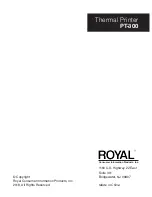11
ROYAL Thermal Printer PT-300
i. Restart the printer and AP/STA setting is successful.
j. Go to Setup/Peripherals from the Main menu.
k. To add a new kitchen printer, choose WiFi/Network in
the “Connection type” field.
l.
Write the IP address (the new one) followed by the port
number in the “Port” field. Example: 192.168.x.x:xxxx.
The port number is usually 9100 (you can verify this in
the Interface information).
m. Make sure the information below appears in the
following fields:
n. Press the “SELF-CHECK” button and the printer will
print a test page.
NOTE:
If you don’t remember the printer’s name, check by
pressing the FUNC button. In the interface information, the IP
ADDRESS is listed.
2. Connect the printer to the POS (these steps depend on what
software you are using. In this example, we will describe
how to connect the PT-300 to the Royal POS software).
FIELD
INFO
Device
USB 2"/57mm Thermal Printer
Port
Vendor Gprinter
Speed
9600 bps
FIELD
INFO
Device
USB 2"/57mm Thermal
Bluetooth Printer
Port
(the BLUETOOTH NAME of the
printer)
FIELD
INFO
Device
Thermal LAN/WIFI Printer 80mm /
3"