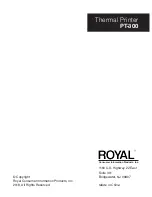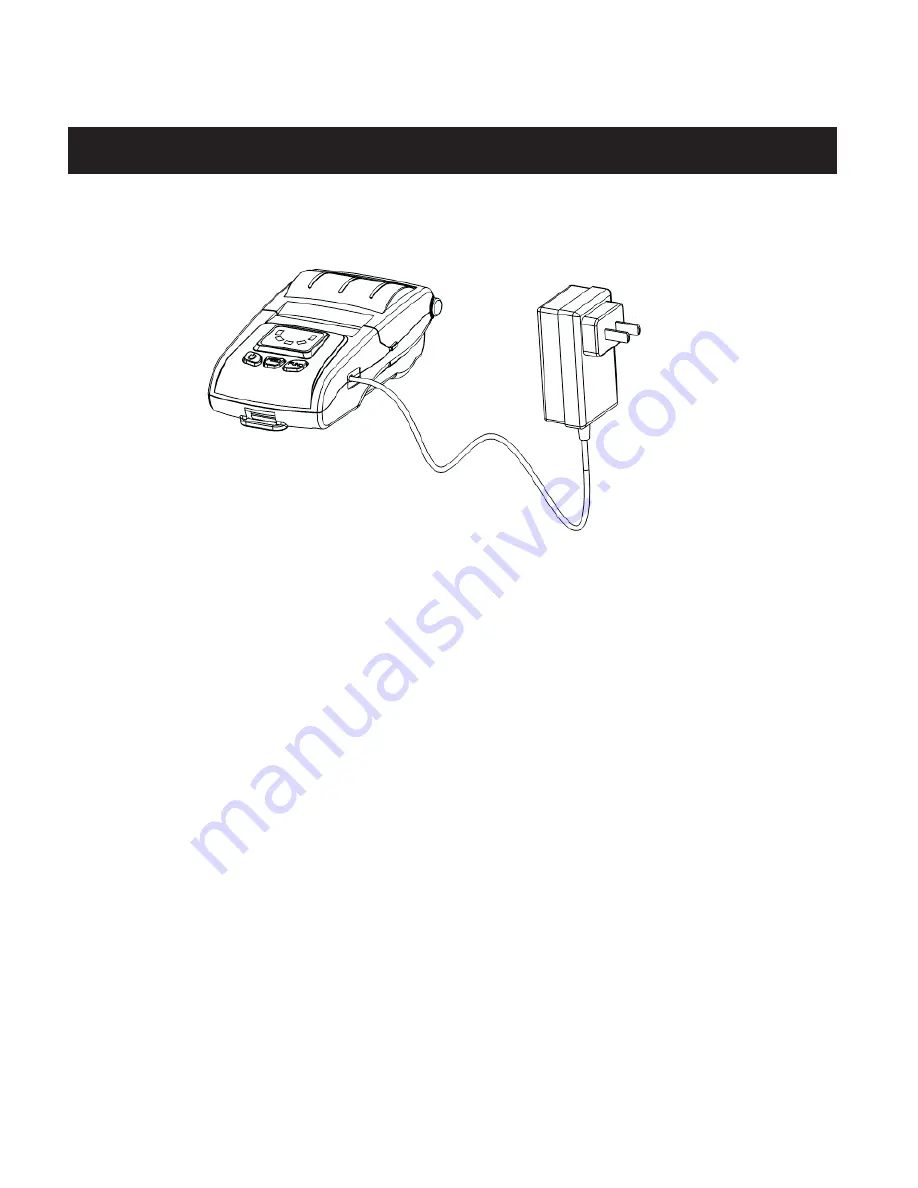
6
ROYAL Thermal Printer PT-300
Battery charging
1. Turn off the printer power.
2. Plug the supplied power adapter into the printer’s power input
socket and connect the adapter to an AC outlet.
3. Turn on the printer power. The battery will start to charge.
NOTE:
To charge the battery, the printer must be turned on.