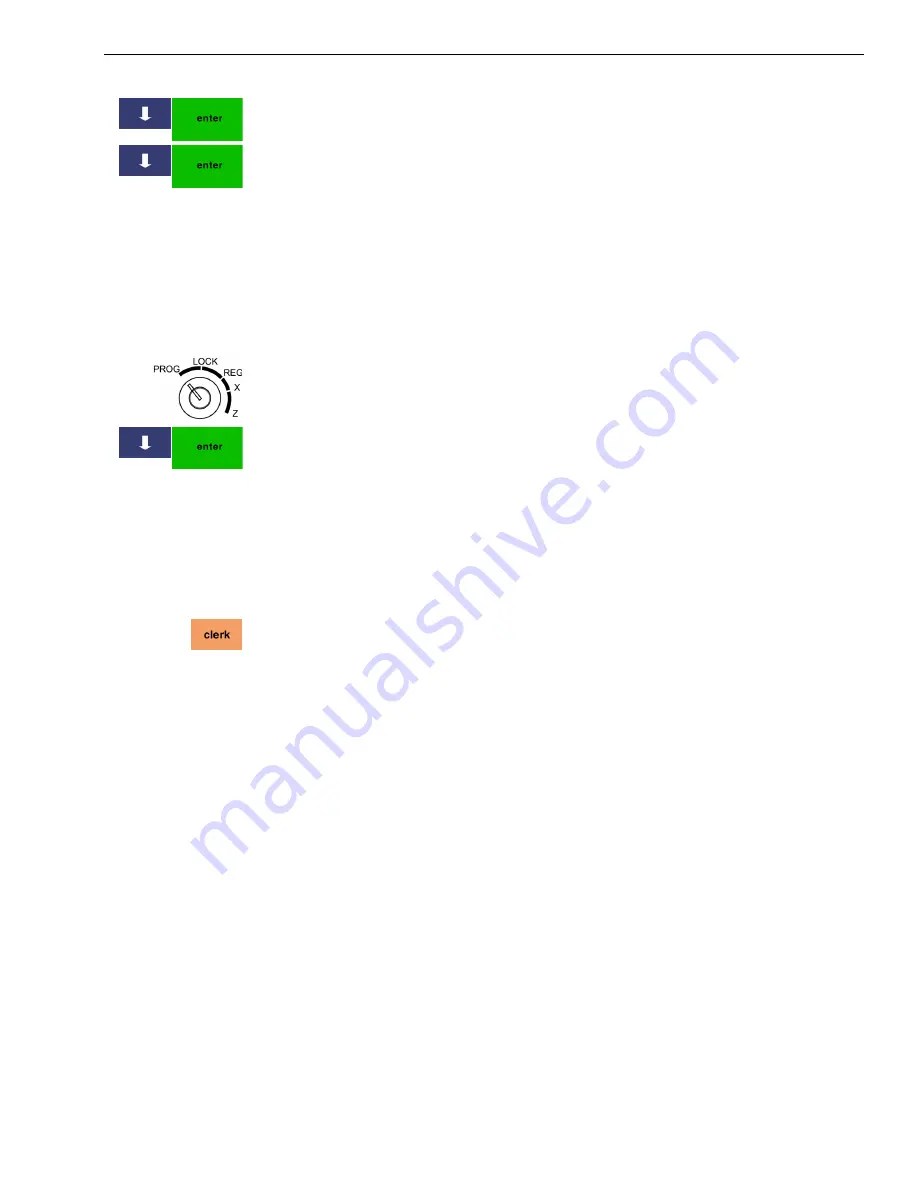
TS4240 User’s Guide
30
Using the Clerk System
3
Press the
Arrow Down
key to select System Options Settings. Press
Enter
.
4
Press the
Arrow Down
key to select Compulsory Clerk Declaration. Press
Enter
.
5
Press Yes.
Using the Clerk System
If the clerk security system is active, the clerk is prompted to enter the
clerk passcode when they enter the Sales Registration mode. For more
information on required clerk numbers, see page Setting Clerk Numbers
and Names on page 28.
To use the clerk system
1
Put the REG key in the Mode key slot and turn it to the REG position.
2
If prompted for a passcode, use the Number keys and press the four digit
passcode. Press
Enter
.
The clerk name appears in the upper left corner of the screen, above the
Page Up and Page Down keys.
To use clerk numbers (example)
Example 1:
Clerk #1 has a passcode of 2345
1
Put the REG key in the Mode key slot and turn it to the REG position.
2
Press
2345
and then press the
Clerk
key.
Setting X and Manager Passcodes
X and Manager passcodes are available for added security. You can set
these passcodes to control access to:
• programming and Z mode (manager passcode)
• X mode.
• Additionally, you can use the Super Manager and Super Clerk passcodes
that allow you to override any passcode set in the system.
Important
The Manager passcode cannot be 000000 (zeros). The cash register will not
accept this passcode. The default X passcode and default Manager
passcodes are “123456”. You can change this passcode at any time.
After you activate the manager or X passcodes, you must use them every
time you enter programming mode or enter the X or Z report modes,
depending on which you activated.
When you enter a passcode, it appears as asterisks ****** on the clerk
display for extra security.









































