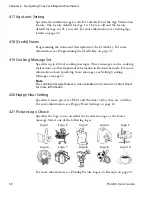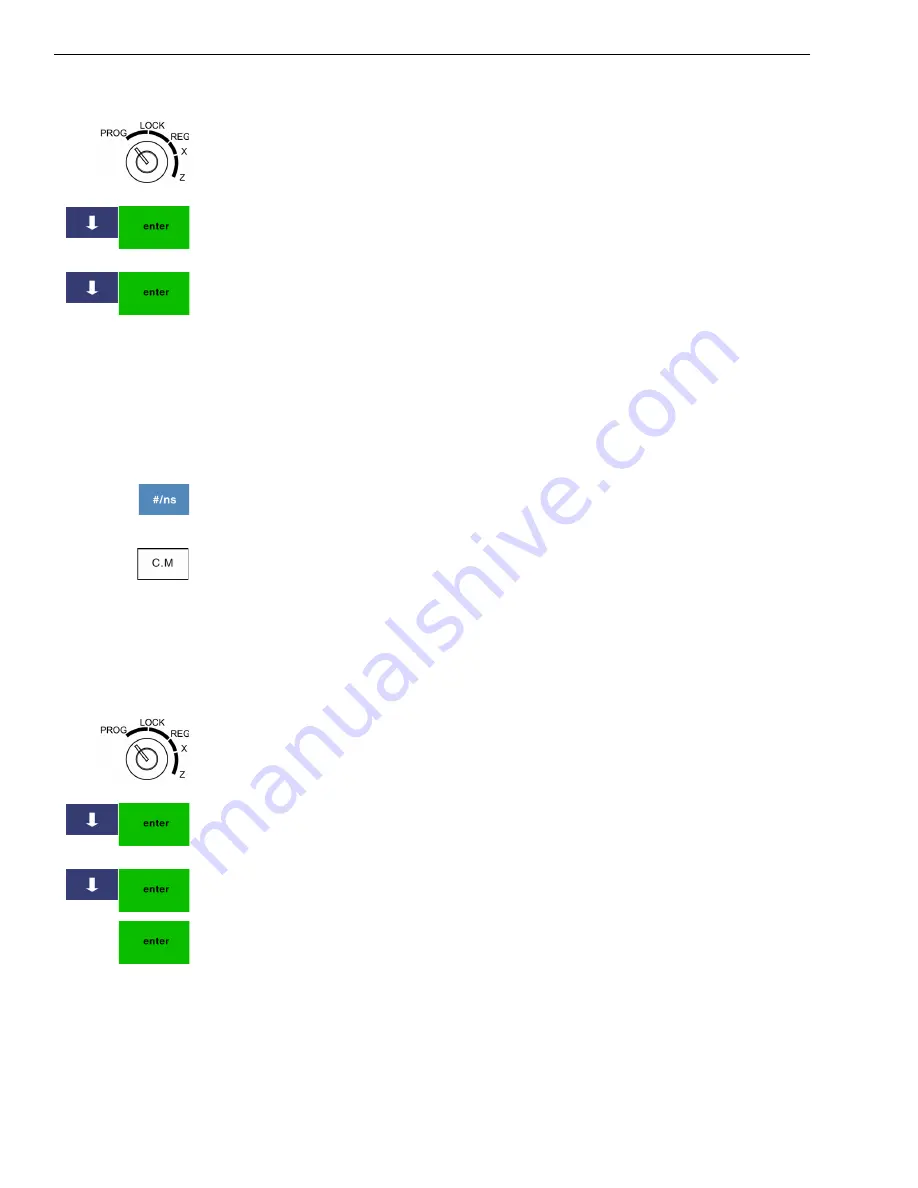
Chapter 5 Setting Up Your Cash Register for Restaurant Mode
45
TS4240 User’s Guide
To set the cash register to restaurant mode
406 -- Options
System Configuration Setting
1
Put the MGR key in the Mode key slot and turn it to the PROG
position. If prompted, enter the Manager passcode and press
Enter
.
2
Press the
Arrow Down
key to select 406 -- Options. Press
Enter
.
3
Press the
Arrow Down
key to select System Configuration Setting. Press
Enter
.
4
Press the
Arrow Down
key to select Working Mode. Press
Enter
.
5
Select Restaurant. If you see a warning prompt, press Yes.
Setting Cooking Messages
When food or drink is ordered, sometimes you need to give instructions
with the order. For example, if you offer steak, the wait staff can specify
the steak to be cooked Medium.
You can have up to 48 preset cooking messages. Each message can be up
to 24 characters long. You can also manually enter cooking messages
using the
#/ns
key.
The wait person can select a message when they ring up items by pressing
the
C.M.
key. For more information, see Using Cooking Messages on
page 67.
Note
The cooking message feature is not available on all versions. Contact Royal
at 1-800-243-4002 for more information.
To program cooking messages
407 -- Others
419 -- Cooking Message Set
1
Put the MGR key in the Mode key slot and turn it to the PROG
position. If prompted, enter the Manager passcode and press
Enter
.
2
Press the
Arrow Down
key to select 407 -- Others. Press
Enter
.
3
Press the
Arrow Down
key to select 419 -- Cooking Message Set. Press
Enter
.
4
Press the
Arrow Down
key to select the message number you want to
change. Press
Enter
.
5
Using the alphanumeric keys that appear on the screen, type your
message. When you are done, press
Enter
.
6
Repeat to add more messages.