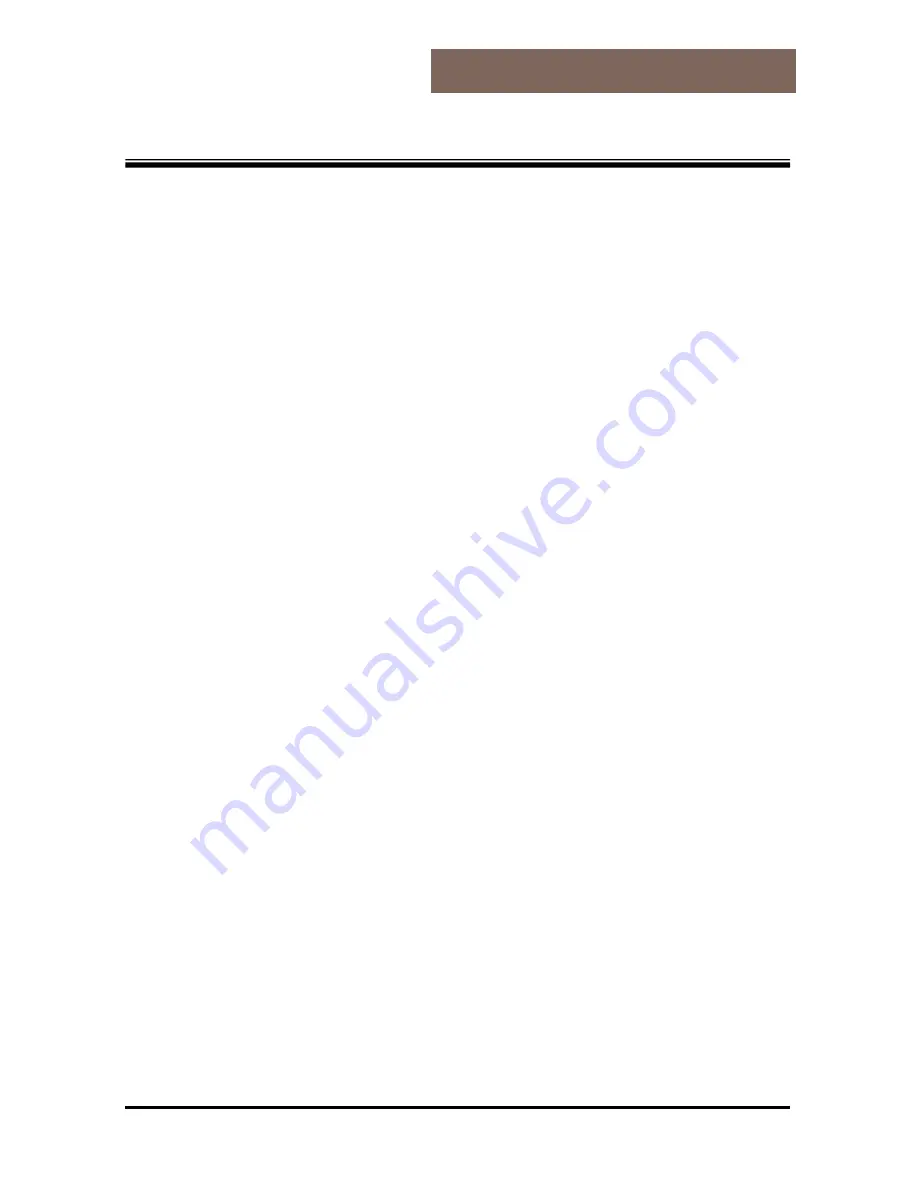
~ 3 ~
RTW-1000 Operational Manual
READ ME FIRST
MAINTENANCE
Congratulations on purchasing the Empus Pocket PC. Please follow
the instructions in this booklet in order to ensure a long and
enjoyable experience with your purchase.
l
There are no self-cleanable or self-serviceable parts inside the
Pocket PC.
l
Always disconnect all power and cables before cleaning.
l
Clean the Pocket PC only with a damp, lint-free cloth.
l
Do not apply solvents, caustic or gas-based cleaners.
CARE OF THE DISPLAY
l
Ensure that no traces of water remain on the screen. Water can
cause irreversible discoloration.
l
Use only soft, and lint-free cloth to clean the screen.
l
Do not expose the screen to direct sunlight or ultraviolet
radiation.
l
Avoid excessive scratching of the display surface, as this can
cause damage to the screen easily. It is strongly recommended
to apply a replaceable display protector to avoid scratches.
Please ask the nearest dealer for this accessory.
NOTES ON THESE OPERATING INSTRUCTIONS
Extensive help notes can be found on the Pocket PC as well as on
the included CD-ROM.
Please read the FAQ section of this manual for answers to the
frequently asked questions. The purpose of this manual is to assist
you in enjoying the Empus Pocket PC.
SUPPLIED ITEMS
Please check the integrity and completeness of the contents in your
purchased Pocket PC package. The package contents include:
Ø
Pocket PC
Ø
AC adaptor, adaptor plug (for the country in question)





















