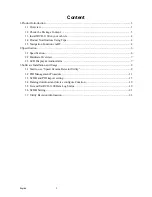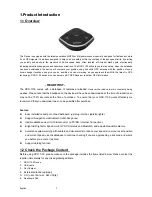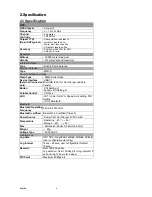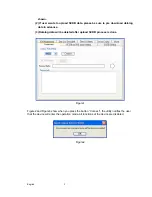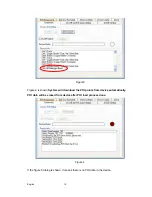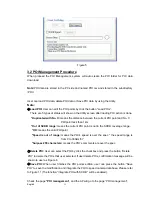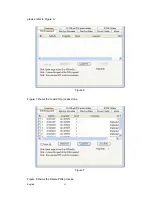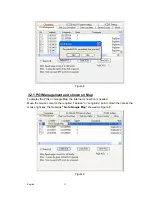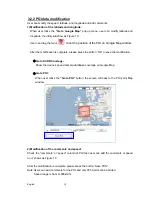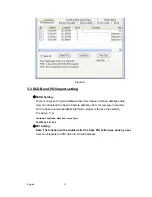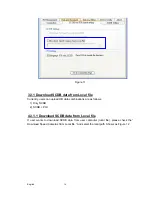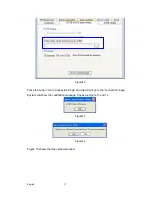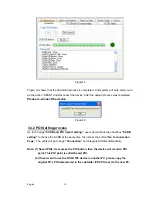English
3
1
1
.
.
P
P
r
r
o
o
d
d
u
u
c
c
t
t
I
I
n
n
t
t
r
r
o
o
d
d
u
u
c
c
t
t
i
i
o
o
n
n
1.1 Overview
The Device is equipped with the latest generation SiRF Star III digital processor specially designed for fast and accurate
fix on GPS signals. It had been designed to help you drive safety within the confines of today’s speed limits, by alerting
you quickly and easily to the presence of Police speed traps, often located at Accident black spots, electronically
indicating potentially dangerous and hazardous situations. The RCD-1100 will help you to drive safely, when the database
has been downloaded, the device will compare your position using its built-in GPS antenna with the position of every
known danger locations and give you an audible and visual warning as you approach them.With the latest in GPS
technology, RCD-1100 device also can become a BT GPS Receiver to deliver GPS information.
- READ FIRST -
The RCD-1100 comes with a database of cameras pre-loaded.
However the road network is constantly being
modified.
Please note that the database on the device will have been downloaded at the time of production so
may not be 100% accurate at the time of purchase. To ensure that your RCD-1100 works affectively we
recommend that you download it as soon as possible after purchase.
Feature:
z
Easy installation and put on the dashboard, just plug into the cigarette lighter.
z
Support Navigation via Bluetooth for Mobile phone.
z
Update database via mini USB connector on PC/NB. (Internet Connection)
z
Bright LED lights for Speed Limit, GPS, POI status and Bluetooth, and adjustable audible alarms.
z
Automatic system warning with audible and visual alerts to reduce your speed. Know your exact position
and current speed, use the database to continue checking if you are approaching a risk area and warns
you before you enter a risk area.
z
Support datalog function
1.2 Check the Package Content
Before using
RCD-1100
, please make sure the package includes the items listed below. Please contact the
reseller immediately for any missing/damaged items.
1. RCD-1100
Device
2. USB
cable
3. Car
Charger
4. External antenna (optional)
5.
C
D (user manual, SW utility)
6. Dashboard
Pad