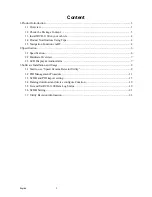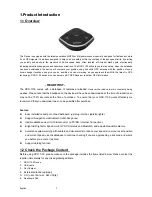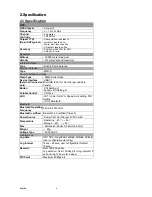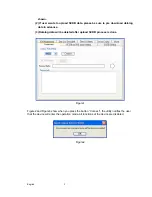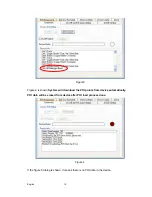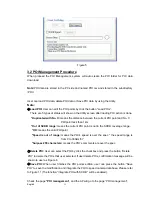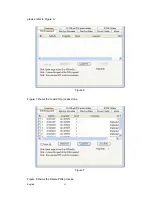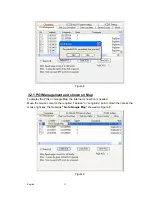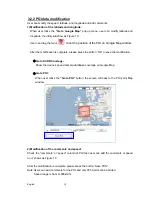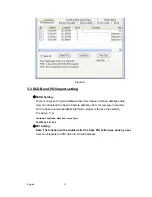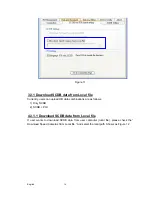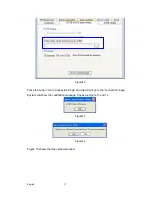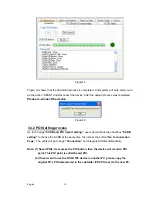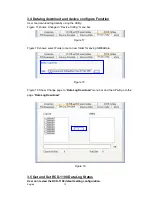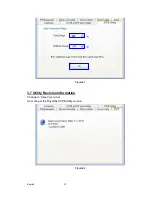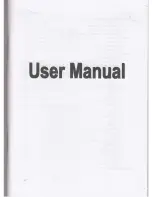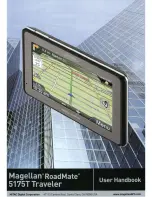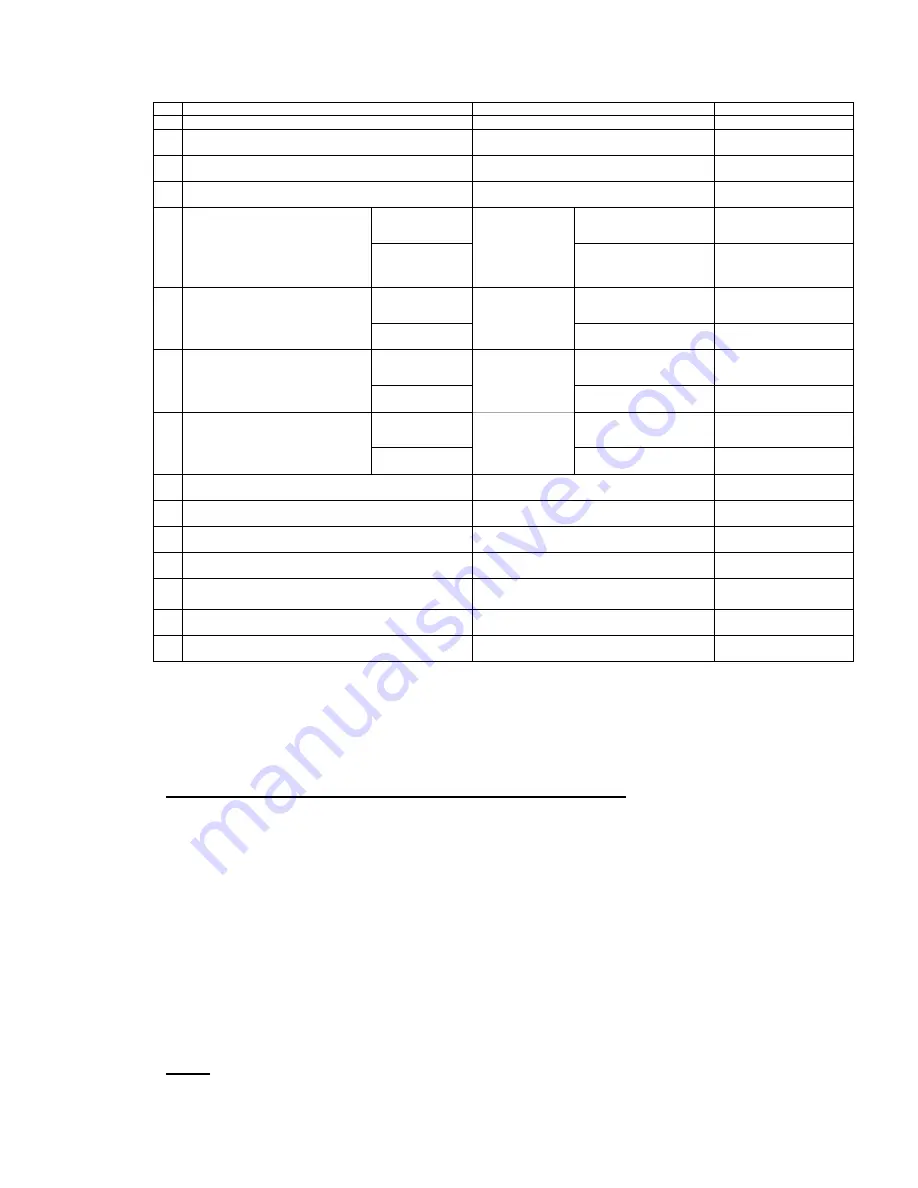
English
8
*Depending on local SCDB conditions.
3
3
.
.
S
S
o
o
f
f
t
t
w
w
a
a
r
r
e
e
I
I
n
n
s
s
t
t
a
a
l
l
l
l
a
a
t
t
i
i
o
o
n
n
a
a
n
n
d
d
U
U
s
s
a
a
g
g
e
e
3.1 Start to use “Speed Camera Detector Utility”
Check the COM port of RCD-1000 first. Click “Start”
Æ
“Control Panel”
Æ
”Performance and
Maintenance”
Æ
“System”, and you will see the System Properties dialog box; click on
“Hardware” tab and then the “Device Manager” button. Expand the “Ports (COM & LPT)” item,
and the “Prolific USB-to-Serial Comm Port” is the COM port of your RCD-1100.
The user should connect the device first. (Connect device with PC via USB Cable)
Please select comm. port and press the “connect” button.
When you execute the program, the following Figure 1 is shown.
Note: (1) System will download the POI points from device automatically.
Please wait the “Get All Datalogger Head” finished. The following figure 3 is
Event LED
Display
Audio
Alarm
1 System
Initialize
Green+Red (No 1+No 2+No3), Sweeping
1 beep
2
GPS Search
Green (No 1), Blinking
3
GPS is fixed
Green (No 1), Glowing
2 beeps after GPS Fixed
4
Memory full
/Erase
Red (No.2) Glowing /Blinking
X
Not exceed speed
Glowing 3
beeps
5
Approach Fix Camera Zone and
pre-alert (distance less than* 1500
meter- Notification range)
Over speed
Red (No 2+No3)
Blinking 1 time per second
Continuous
Beeps continuously
Not exceed speed
Glowing
3 beeps
6
Approach Fix Camera Zone and
pre-alert (distance less than *500
meter- Critical range)
Over speed
Red (No 1+No
2+No3)
Blinking 1 time per second
Continuous
3 beeps per second
continuously
Not exceed speed
Glowing
3 beeps
7
Approach Mobile Camera Zone or
User defined POI and pre-alert
(distance less than *1500 meter-
Notification range)
Over speed
Amber (No 2+No3)
Blinking 1 time per second
Continuous
Beeps continuously
Not exceed speed
Glowing
3 beeps
8
Approach Mobile Camera Zone or
User defined POI and pre-alert
(distance less than *500 meter-
Critical range)
Over speed
Amber (No 1+No
2+No3)
Blinking 1 time per second
Continuous
Beeps continuously
9
User Defined POI Function activated
Green (No 1+No 2+No3), Flashing once
1 beep
10
User Defined POI full
Amber (No.2), Glowing
X
11
Speed Limit function enable
Red (No.3), Glowing
1 beep
12
Speed Limit function Disable
X 3
beeps
13
Over Speed only (W/O Camera or POI Zone)
Amber (No.3), Blinking
Beeps continuously
14
BT Connected
Blue (No.4), Glowing
15
BT Searching
Blue (No.4), Blinking