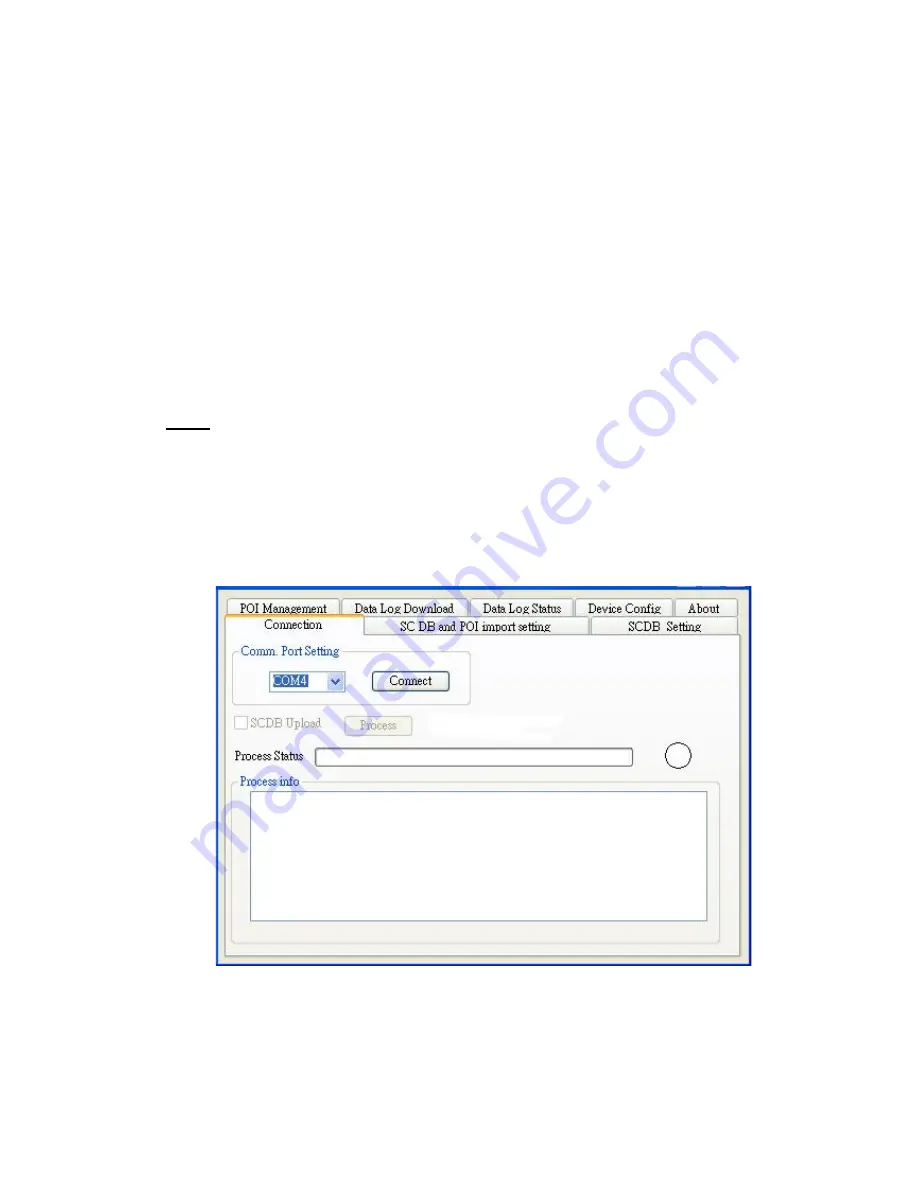
English
8
3
3
.
.
S
S
o
o
f
f
t
t
w
w
a
a
r
r
e
e
I
I
n
n
s
s
t
t
a
a
l
l
l
l
a
a
t
t
i
i
o
o
n
n
a
a
n
n
d
d
U
U
s
s
a
a
g
g
e
e
3.1 Start to use “Speed Camera Detector Utility”
Check the COM port of RCD-3000 first. Click “Start”
Æ
“Control Panel”
Æ
”Performance and
Maintenance”
Æ
“System”, and you will see the System Properties dialog box; click on
“Hardware” tab and then the “Device Manager” button. Expand the “Ports (COM & LPT)” item,
and the “Prolific USB-to-Serial Comm Port” is the COM port of your RCD-3000.
The user should connect the device first. (Connect device with PC via USB Cable)
Please select comm. port and press the “connect” button.
When you execute the program, the following Figure 1 is shown.
Note: (1) System will download the POI points from device automatically.
Please wait the “Get All Datalogger Head” finished. The following figure 3 is
shown.
(2) If user wants to upload SCDB data, please be sure to pre download datalog
data in advance.
(3) Datalog data will be deleted after upload SCDB process is done.
Figure1
Figure2 and Figure3 show when you press the button “Connect”, the utility notifies the user
that the device will enter the operation mode, all functions of the device are disabled.







































