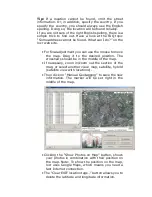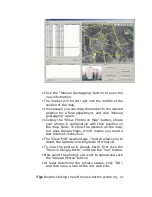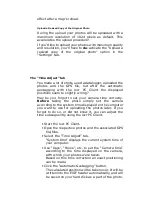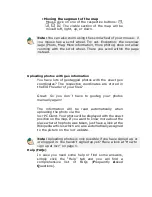double-clicking the right mouse button (zoom out) makes
zooming much faster.
How to use automatic geotagging
•
Connect the datalog GPS receiver to your PC.
•
Start the locr PC Client.: “Start” > “Programs” >
“locr” > “locr Client”.
On the left you see the “Photos” area.
•
To open a photo, click “Add...” and select a
photo/photos.
•
Now, you need the GPS information. In the “GPS
Tracks” area click on “Add...” to read the needed
files from the datalog.
Matching photos will be marked green and the
calculated latitude and longitude will be displayed
in “()”.
The position (latitude/longitude) has
not yet
been written into the
EXIF header. This will
only
happen if you click the “Automatic
geotagging” button.
•
Then click “Automatic Geotagging”.
The locr software now automatically completes the
given photo data with the GPS information. The
information will be written into the EXIF header, the
Summary of Contents for RGM-3800
Page 13: ......
Page 16: ...Start installation Please click Finish to finish the Installation ...
Page 20: ...locr PC Client is being installed Installation Complete ...
Page 21: ...Finally you will see the icon on the windows desk ...
Page 28: ...Step 2 You can connect to the Photo match tool locr ...
Page 41: ......