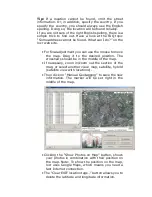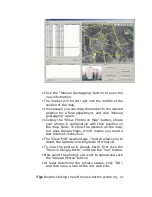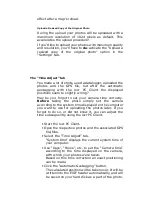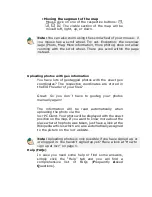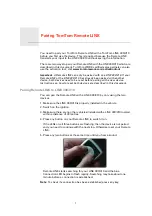effect after a map’s reload.
Upload a Resized Copy of the Original Photo
During the upload your photos will be uploaded with a
maximum resolution of 1024 pixels as default. This
accelerates the upload procedure!
If you’d like to upload your photos with maximum quality
and resolution, you’ll have to
de-
activate the “Upload a
resized copy of the original photo” option in the
“Settings” tab.
The “Time Adjust” tab
You made a lot of shots, used a datalogger, uploaded the
photos and the GPS file, but after the automatic
geotagging with the locr PC Client the displayed
positions seem to slightly wrong?
May be you forgot to set your camera time correctly.
Before
taking the photo simply set the camera
according to the system time displayed on the computer
you want to use for uploading the photos later. If you
forgot to do so, or did not know it, you can adjust the
time subsequently using the locr PC Client.
•
Start the locr PC Client.
•
Open the respective photos and the associated GPS
file/files.
•
Select the “Time Adjust” tab.
“System time” displays the current system time of
your computer.
•
Use “Days”, “Hours”, etc. to set the “Camera time”
according to the time displayed on the camera,
with which your photos were taken.
Based on this time correction an exact positioning
can be made.
•
Click the “Automatic Geotagging” button.
The calculated position will be taken over. It will be
written into the EXIF header automatically, and will
be saved on your hard disk as a part of the photo.
Summary of Contents for RGM-3800
Page 13: ......
Page 16: ...Start installation Please click Finish to finish the Installation ...
Page 20: ...locr PC Client is being installed Installation Complete ...
Page 21: ...Finally you will see the icon on the windows desk ...
Page 28: ...Step 2 You can connect to the Photo match tool locr ...
Page 41: ......