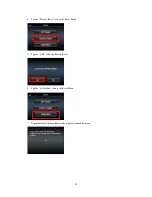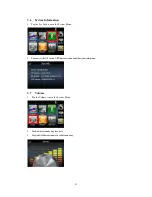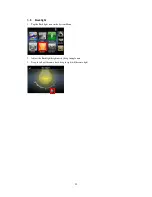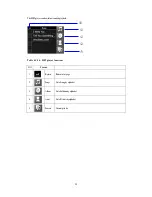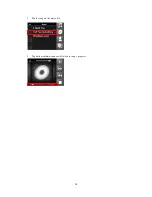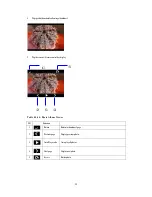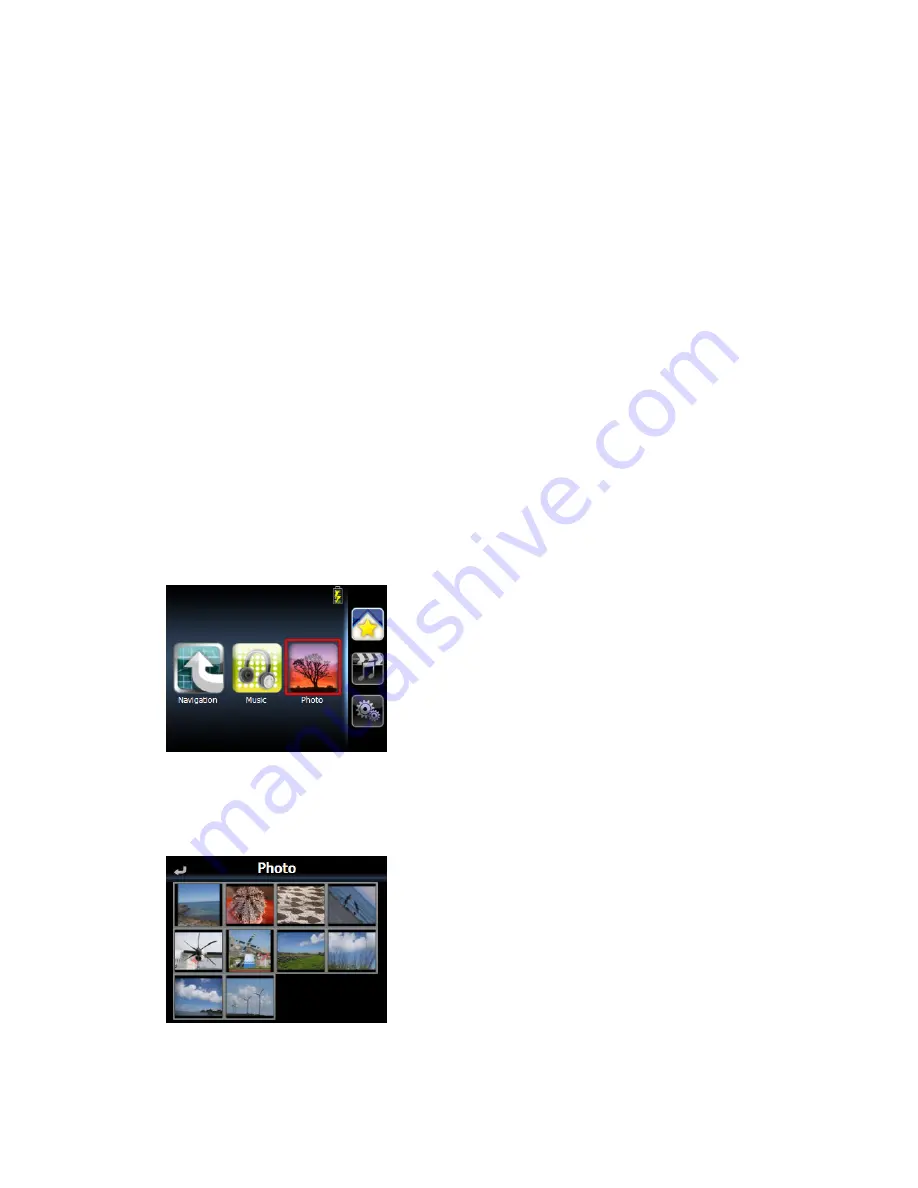
28
4.3.
Photo Viewer
The RN1 has a great photo viewing option that makes it easy to share and view digital photos anywhere on
the go. The program features:
• Support for JPEG files (Support Max. 500 photos)
• Auto-scanning of supported files in the device’s Micro SD card & Flash disk
• Three viewing modes: Thumbnail, Full Screen, and Slide Show
• Album support based on sub-directory contents
Each subdirectory can hold multiple images and be used as an individual album. For a more organized
file search, it is advisable to sort image files into sub directories based on meaningful name or date. An
example could be “summer vacation pictures” or “New baby” or “2005 Best.”
4.3.1.
Viewing files in Slide Show mode
You have the option to view images in a slide show much like viewing a Power- Point presentation in your
computer. Images are adjusted to fit the entire display area and are shown in a 5-second interval.
4.3.2.
Using the Photo Album
1.
Tap “Photo” icon in the Main Menu.
2.
Will list all thumbnails in SD card and store in PND mass storage & SD folder.
3.
Drag all screen area will cause photo move to next or previous page