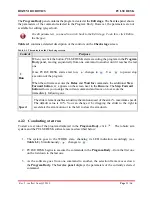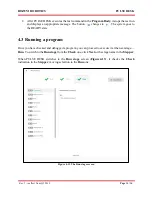ROZUM ROBOTICS
PULSE DESK
Rev. 5, in effect from Q2 2019
Page
19 | 56
3
The
Stepper
indicates the current stage of working with the PULSE DESK software:
creating a program
(Edit)
debugging
(Check)
production
(Run)
In the
Stepper
, you can see the currently active stage selected (as shown for the
Edit
stage in
) and the completed stage(s) (if any)—marked with a checkmark.
4
The
Next button
enables switching from programming to debugging and then to production.
At the
Run stage
, PULSE DESK replaces the
Next button
with the
Save&Run
one.
5
The
Program Body
panel displays the sequence of commands contained in a program. PULSE
DESK indicates the currently executed command by selecting it.
If you have just started PULSE DESK and chosen to create a new program, the
Program Body
contains only the
Wait for
command.
The Wait for command disappears as soon as you start adding new commands in
the LEARN mode using the control buttons.
6
The
Service panel
displays the parameters of the command selected in the
Program Body
. You
can set the parameters by changing the values in appropriate fields (see
Section 4.1.4
For the Open gripper and Close gripper commands, the Service panel is displayed
empty.
7
The
Add Commands control
opens a list of commands for creating a program (for details,
see
Section 4.1.2
3.3
The Main Menu of PULSE DESK
Clicking the
Main Menu
button opens a sliding menu (see
) with the following
commands
:
Load program
—for choosing a program to work with from a list of previously created
and saved programs
New program
—for creating a new program
Save program as
—for saving the program under a specified name
Delete program
—for permanently removing a program
Configure
—for enabling/ disabling remote control of the robotic arm via REST API
Summary of Contents for Pulse
Page 1: ......