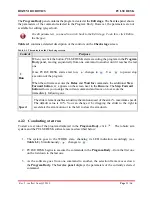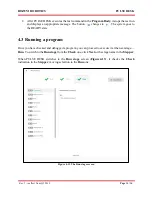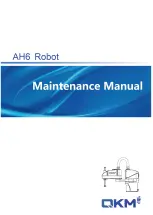ROZUM ROBOTICS
PULSE DESK
Rev. 5, in effect from Q2 2019
Page
21 | 56
4.1
Completing the Edit stage
4.1.1
Creating a program
To create a new program, follow the instructions below:
1.
On the
Edit
stage screen, click the
Main menu button
to open the
Main menu
.
2.
On the
Main menu
, select
New program
. The arm switches to the LEARN mode,
enabling the control buttons. The LED on the arm wrist turns steady yellow.
If you start PULSE DESK for the first time, the arm goes to the LEARN mode as soon
as the starting page appears on the screen.
3.
On the
Main menu
, select
Save program as
, specify a program name in the
displayed
dialog box and confirm the changes by clicking
Yes.
Figure 4-2: The “Save changes” dialog box
In PULSE DESK, every program should have a unique name. If you attempt to save a
newly created program under a name that coincides with an already existing one,
PULSE DESK displays an appropriate warning, preventing you from using the
redundant name.
If there is a program already running in PULSE DESK when you select
New program
on the
Main menu
, PULSE DESK requests to stop execution of the program. Once you confirm the stop,
the software clears the
Program Body
panel and the
Program Name
field. You can proceed to
create a new program as described above.
4.1.2
Adding commands to a program body
After you have created a program, the next step is to add commands to its body. The PULSE DESK
software enables using the following commands:
Summary of Contents for Pulse
Page 1: ......