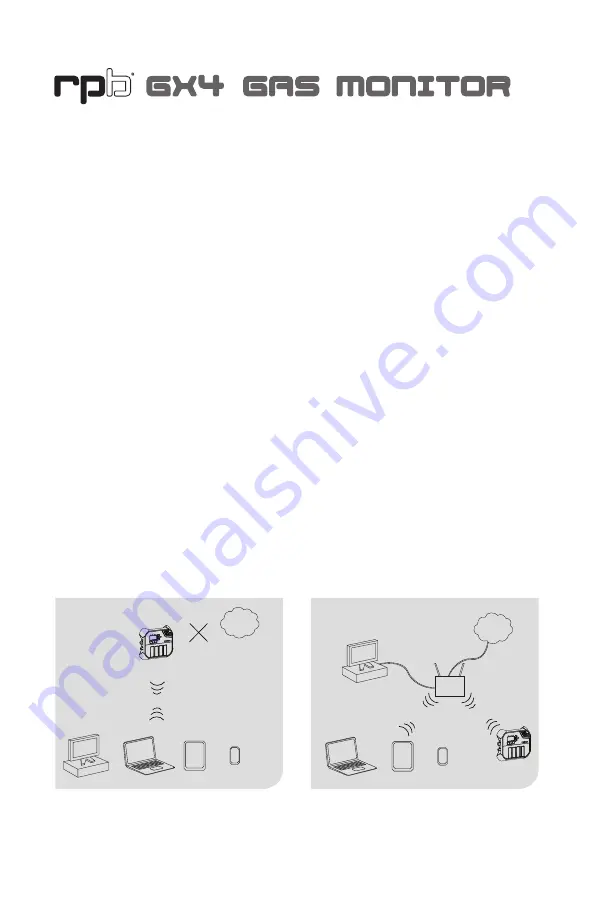
6
WIFI CONNECTION
To unleash the full power of the GX4, it is recommended to connect it to the internet
via the built-in wireless network transceiver. This connection allows easy firmware
upgrades and the unit hosts a website available to devices on that network. Use the
website to stream real-time gas levels, search through logs or print reports.
The GX4 can operate in two wireless modes. To select a mode in the Menu go to
Network and then Mode. Use the arrow keys to switch between modes and press OK
to select a mode. The unit will restart and resume operation in this network mode.
SETUP
(CONTINUED)
Client Mode
Wireless
Router
or
or
PC
Tablet
Smartphone
PC
GX4
Client Mode
Internet
Hotspot Mode
or
or
PC
Tablet
Smartphone
GX4
Hotspot Mode
Internet
*Limited
Connectivity
PC
or
CLIENT MODE:
Use when you have access to a wireless
network {IEEE 802.11 b/g/n}.
- The GX4 must be connected to the
same network as your PC/Tablet/
Smartphone
- Access the GX4 website through
your internet browser.
- Multiple GX4s can be connected in
Client Mode to the same network
and each individual GX4 website
can be viewed on a seperate web
browser page.
HOTSPOT MODE:
Use to connect directly to your GX4
when you do not have access to an
existing network.
- The GX4 Hotspot Mode does not
connect to the internet.
- Devices can only connect to one
GX4 in Hotspot Mode at a time.
- For multiple GX4s, disconnect from
one before connecting to another.
Note: Although multiple devices can
connect, the GX4 is not a router. When
in Hotspot Mode your device can only
communicate to the host GX4.
To configure your network see page 15.







































