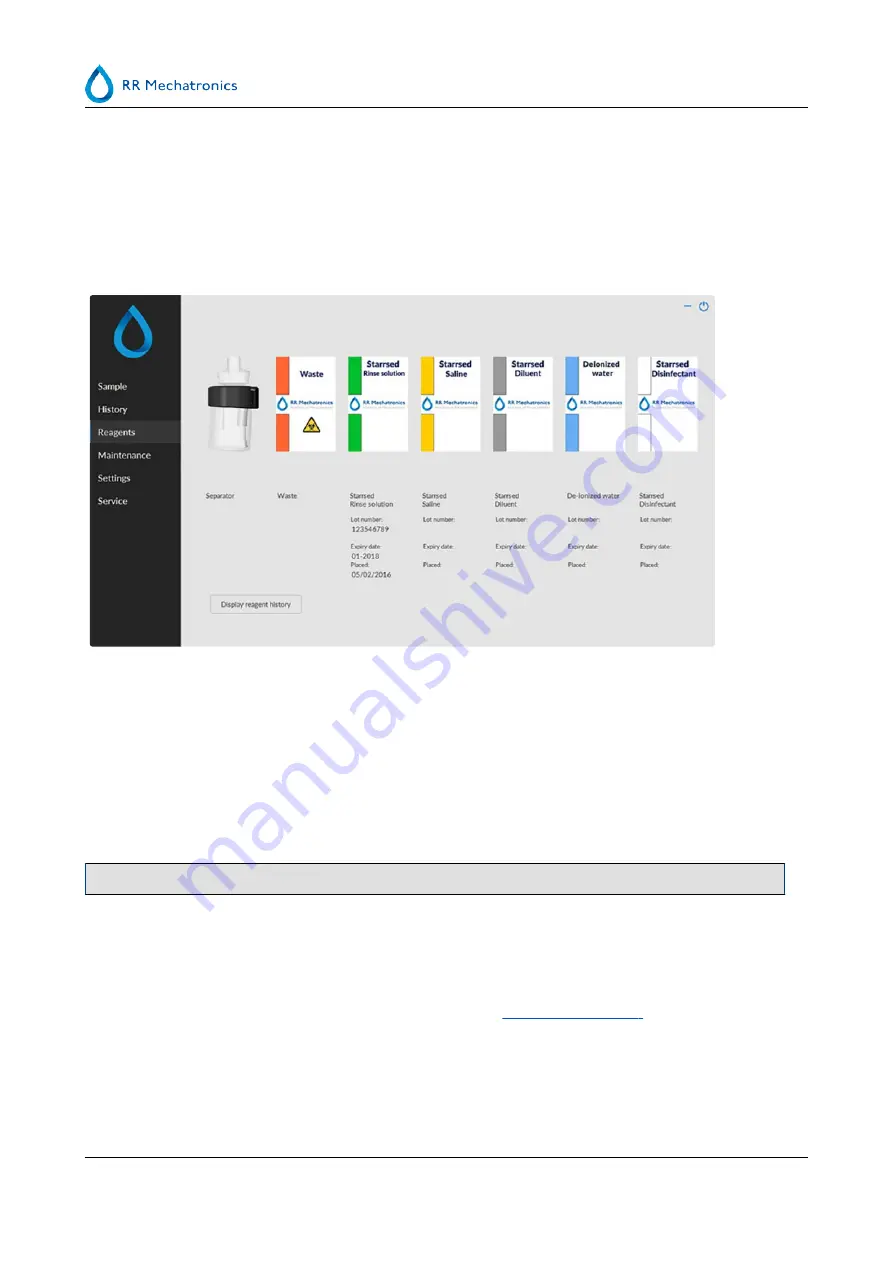
Warning
By selecting one of the warning codes, all the samples with this warning code are displayed in the table.
In the header of the table the names of the columns are shown. Double-click the header of any column to
sort the table by this column in ascending order.
5.4 - Reagents screen
When there is a sensor alarm, an alarm indicator is shown in the tab
Reagents
.
The alarm status of the reagents and separator are shown in this screen. An empty container is marked by a
flashing red to yellow mark.
When the reagent status screen is active, the audio alarm is switched off.
Reagent information is shown in the little text boxes. To input new reagent information when reagent
container is replaced, click on the appropriate text box.
It is mandatory to fill in all reagent information. If not filled in correctly, the instrument will give an alarm
and does not aspirate samples!
The article number always has to be added, this to prevent replacing a reagent with the wrong reagent.
Note
: When the expire date is exceeded the text box will flash red.
The software checks the reagent status before starting a new rack. If a level alarm is
ON
, it will not process
the new rack. If an alarm comes
ON
during a rack, it will finish to aspirate that rack (10 samples max.).
Washing dirty pipettes always continues, as to avoid that the samples are left in the pipettes.
Reagents alarm is also set when the expire date of the reagent is exceeded or opened more than three
months. The message Not allowed now! See
Reagents
! appears. Processing of new samples is stopped. A log
is available for all reagents and can be accessed by clicking on
.
Starrsed program
46
MRN-164_2-EN Version 2.02 Interrliner
















































