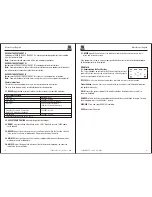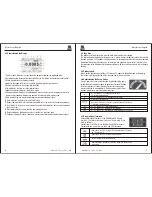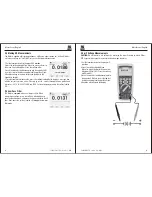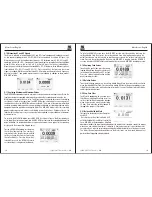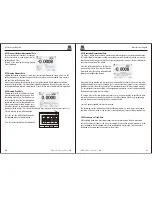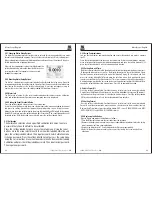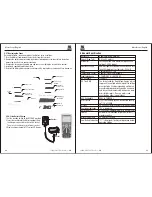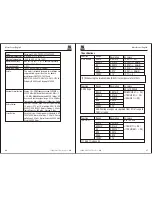13/08/2017 Version No. 001
MeterScope/English
MeterScope/English
13/08/2017 Version No. 001
17
16
5-13.AC Current Measurements
CAUTION:
Do not make 10A current measurements for longer than 30 seconds. Exceeding
30 seconds may cause damage to the meter and/or the test leads.
1.Insert the black test lead banana plug into
the negative COM jack.
2.For current measurements up to 5000
µ
A AC,
set the function switch to the yellow
µ
A
position and insert the red test lead banana
plug into the
µ
A/mA jack.
3.For current measurements up to 500mA AC,
set the function switch to the yellow mA
position and insert the red test lead banana
plug into the
µ
A/mA jack.
4.For current measurements up to 20A AC,
set the function switch to the yellow 10A
position and insert the red test lead banana
plug into the 10A jack.
5.Press the soft key labeled Menu. Move the
menu selector to the menu item labeled AC.
Press the soft key AC.
6.Read the current in the display
5-14.Understanding Function Menus
Each primary measurement function (rotary switch position) has a number of optional
sub-functions or modes accessed by pressing the softkey labeled Menu (F1). A typical menu
is shown in Figure.
Menu selection is indicated by the filled-in black square
(hereafter the menu selector)to the left of a menu item.
Use the four front-panel cursor buttons ( ) to
position the menu selector next to a menu item. As the
menu selector moves between menu items, the four
softkeys and their labels change to reflect the available
functions and/or modes available for the selection
menu item.
5-15.Using Help
While operating the Meter, more information about a selected function, a front-panel button,
or a menu item may be necessary. Press soft key HELP to open an information window that
lists topics covering the functions and modifiers that are available at the time the button is
pressed. Each topic provides a brief explanation on a Meter function or feature. The number
of information topics displayed at any one time may exceed the display area. Use the softkeys
labeled Next and Prev to move from topic to topic. Use the softkey labeled More or and
to scroll through the information a full screen at a time.