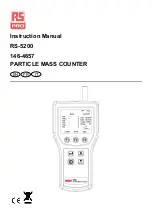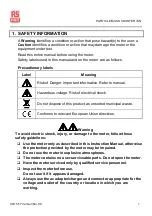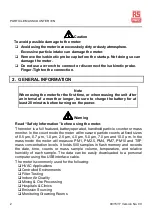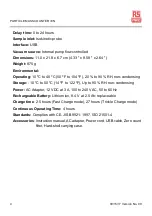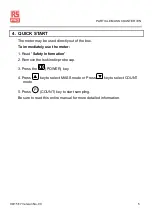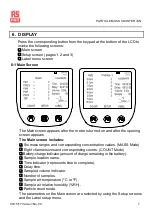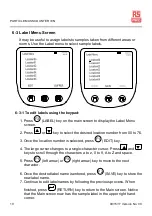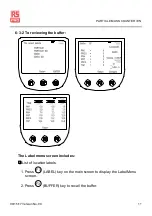Reviews:
No comments
Related manuals for RS-5200

Eclipse Series
Brand: Eaton Pages: 53

GEO
Brand: Oceanic Pages: 75

GentleMax Pro
Brand: Candela Pages: 4

150 Series
Brand: Oakton Pages: 4

MSA 2 MULTI
Brand: +GF+ Pages: 64

GF 3-2630-X
Brand: +GF+ Pages: 12

Signet 4630
Brand: +GF+ Pages: 48

LASERCUBE
Brand: X-laser Pages: 17

FH 52
Brand: Magnet-physik Pages: 32

PM-30 SWR
Brand: Vectronics Pages: 2

WMZ Plus
Brand: Resol Pages: 24

UT345C
Brand: UNI-T Pages: 2

LDS-IG
Brand: Oasis Pages: 8

CDP-S350
Brand: Casio Pages: 24

Cable Analyzer SC48RJ
Brand: Whirlwind Pages: 2

ARG100
Brand: Campbell Pages: 20

BLACK BT
Brand: xDEEP Pages: 57

DTR80R
Brand: Datum Pages: 16