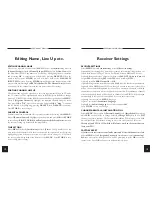USER MANUAL ODM-300
USER MANUAL ODM-300
3
Descriptions
Front Panel:
1.
Channel up/down.
2.
Standby (on/off).
3.
Remote sensor.
4.
Channel readout display.
Rear Panel:
1.
LNB/dish connection.The coaxial cable to the dish is connected here.
2.
UHF channel adjust. To tune the UHF output to the TV or VCR (30-45).
3.
UHF test signal. To generate a test pattern to aid tuning of TV or VCR.
4.
UHF Output. The UHF lead to the TV or VCR is connected here.
5.
UHF TV antenna in. The TV antenna lead is connected here.
6.
VCR scart (see page 5 for pin out). The scart to the VCR is connected here.
7.
TV scart (see page 5 for pin out). The scart to the TV is connected here.
8.
Hi-Fi audio out left & right. For amplifier or home cinema.
9.
RS232 connector (see page 5 for pin out). An RS232 cable can be connected
between here and a P.C.
10.
Mains lead. Mains input 95-250V AC 50/60Hz.
LN B
ODM300 RECEIVER REAR VIEW
ODM300 RECEIVER FRONT VIEW
Digital
1
2
3
4
1
2
3
4 5 6
7
8
9
10
3
4
Remote Control
Stand-by (on/off).
Turns the sound off and on.
Select channel, teletext page numbers and
MENU settings.
Change audio soundtrack.
Direct Program Access, Displays TV
programme list in TV mode & radio
programme list in radio mode.
Select MENU function.
Change between teletext, mix & TV picture.
Switch between TV channel mode & radio
channel mode.
Channel up/down. Move up/down the menu
lines. Move between channels in the "DPA".
Teletext page up/down.
Confirm selection in the DPA & menu's.
Selects alternative settings on the different
menu lines. Adjust volume level. Programme
information NOW/NEXT. Move forward/
backward pages in the "DPA".
Store settings in the menu's & channel
organisation.
Display time & date in top right of screen
(only if transmitted by broadcaster).
Delete TV channels in TV mode & radio
channels in radio mode.
Cancel out of menu pages. Switch to satellite
picture (if scart connected).
Switch to video picture (if scart connected).
Switch to TV picture (if scart connected).
09
STORE
DPA
AUDIO
MENU
TEXT
RADIO
TIME
VIDEO
SAT/CANCEL
OK
DELETE
TV