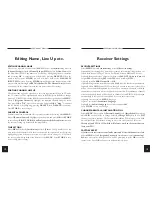USER MANUAL ODM-300
USER MANUAL ODM-300
9
K 17
Automatic Search
AUTOMATIC CHANNEL SEARCH
Select
MENU
with the
MENU
key on the remote control. Select
4 (Installation)
.
Select
4 (Channel Setup)
. Select
1 (LNB)
and using the arrow keys right/left
select the correct LNB that has been setup previously for the channels you would
like to scan. Select
2 (Frequency)
and enter the frequency you would like to scan
using the numeric keys then
OK
to confirm. Select
3 (Polarity)
and choose the
correct polarity using the arrow keys right/left. Select
4 (Symbol Rate)
and enter
the Symbol Rate using the numeric keypad and
OK
to confirm. An
Auto
Symbol
Rate search can be carried out by selecting
4 (Symbol Rate)
and before entering a
frequency with the box showing 5 dashes pressing
OK
. The box would now show
Auto
. Please note that we would recommend entering the correct Symbol Rate if
known as the Auto search feature will take longer to search due to the large search
range that has to be perfomed.
Option
5 (FEC Code)
can be left set to
Auto
or changed to the required FEC code
using the arrow right/left keys. If the FEC code is not on Auto and the FEC rate
being transmitted is not the same as that selected , the signal will not be locked (we
would recommend only changing the FEC code from Auto on very weak signals).
After entering the details above a search can be started by selecting
7 (Start Scan)
.
The display will now show the
Start Scan
screen and indicate if
FEC Lock
&
QPSK Lock
have been achieved. Any
NEW
channels found will be added to the
TV or RADIO channel list.
AUTOMATIC NETWORK SEARCH
An automatic network search (scan multiple transponders) can be carried out by
selecting a scanned channel and going through the procedure above with the addition
of switching option
6 (Auto Scan All Channels)
to
On
before selecting
Start
Scan
. If the Auto Scan box shows
Unavailable
then no Auto scan can be carried
out as the transmission does not carry the Auto Scan information in the table known
as the NIT. The
Auto Scan
multiple transponders can only be enabled if the
information is transmitted by the broadcaster and the option can be switched to
On
.
10
Manual Input & Edit
Some channels may require manual entry either because they do not transmit the
necessary tables containing the PID's or are shown as
ENCRYPTED
when they
are not. Channels which are described by the broadcaster as encrypted when they
are not must be added manually as detailed below.
DECODING CLEAR CHANNEL'S SHOWN AS ENCRYPTED
Select the channel. Press
MENU
. Select
4 (Installation)
. Select
4 (Channel Setup)
.
Select
8 (Manually Input PID's)
. Verify that there are values in the Video, Audio
& PCR PID boxes (if they are set to 0 then the PID's will have to be set manually as
detailed below). Select
6 (Add This Channel To Channel List)
. The channel will
be added to the end of the channel list and will now decode when selected provided
it is not encrypted.
MANUAL CHANNEL INPUT
A channel can be manually input by going through the procedure for Automatic
Channel search but instead of selecting
7 (Start Scan)
select
8 (Manually Input
PID's)
. Then enter the Video, Audio, PCR & Teletext PID in decimal form (hex
shown in brackets). Select
5 (New Name)
and a name can be entered for the
channel by highlighting the new character and pressing OK (delete to delete a
character). Press
STORE
to move back to the
MANUALLY INPUT PID's
MENU
and press
6 (Add This Channel To Channel List)
to add to channel list. A channel
with no Video PID will be added to the RADIO channel list.
EDITING CHANNEL PID'S
This feature should only be used after ensuring that the PID's to be entered are valid. Typing
invalid PID's will cause the receiver to continually reset when the channel is selected
. Choose the
required channel. Select
MENU
. Select
4 (Installation)
. Select
4 (Channel Setup)
.
Select
8 (Manually Input PID's)
. The various PID's can now be edited. The
PID's should be entered in decimal form (HEX shown in brackets). After entering
the new PID's these can be stored by pressing
STORE
or a new channel can be
added to the channel list with these values by selecting
6 (Add This Channel To
The Channel List)
.