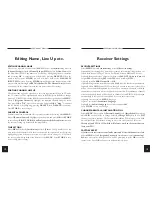USER MANUAL ODM-300
USER MANUAL ODM-300
14
Action
Cause
Message
Receiver Settings
RECEIVER SETTINGS
Select
MENU
. Select
4 (Installation)
. Select
2 (Receiver Setup)
.
Option
1
adjusts the length of time the programme information is displayed on the
screen after channel change. This can be adjusted between
Off
and
31
seconds.
Option
2
changes the video output mode between
PAL
,
NTSC
&
Auto
(
Auto
will
output
PAL
when decoding
PAL
and
NTSC
when decoding
NTSC
).
Option
3
switches
RGB Output
On
or
Off
.
Option
4
changes screen format between
4:3
&
16:9
(only if widescreen transmission).
Option
5
when
Off
if channel PID's are changed by user to incorrect values these
will not be automatically updated by the receiver, when new channels or deleted
channels are found these will not be added to channel list. When
On
new channels
or deleted channels found will be added to channel list and PID's will be changed
automatically if these have been modified by user to incorrect values.
Option
6
sets the receiver
MENU
language.
Option
7
sets default
Soundtrack Language
.
Option
8
sets
Subtitle Language
or switches subtitles
Off
.
Press
STORE
to save any changes.
CHANGE PARENTAL & INSTALLATION PIN's
Select
MENU
. Select either
1 (Parental Control)
or
4 (Installation)
depending
which
PIN
you would like to change. Select
5 (Change PIN)
. Key in new
PIN
then key in again to confirm. The Parental & Installation PIN is factory set to 0000
which disables the PIN feature. Setting to any other value sets the PIN active.
Factory default PIN is 3259 which will always work in the event that you
loose your PIN.
FACTORY RESET
A factory reset sets receiver to default values and all stored channels are lost.
Select
MENU
. Select
3 (Organise Channels)
. Simultaneously press
channel up/
down
on the receiver front panel. You will be prompted to press
OK
to confirm
factory reset. Press
OK
on handset to perform factory reset.
13
Editing Name, Line Up etc.
EDITING CHANNEL NAME
Choose the required channel. Select
MENU
. Select
4 (Installation)
. Select
4
(Channel Setup)
. Select
8 ( Manually Input PID's)
. Select
5 (New Name)
. In
the New Name MENU the name can be edited by highlighting the new character
and presssing
OK
. A character can be deleted by pressing
DELETE
. When the
name is correct press
STORE,
you will now move back to the
MANUALLY
INPUT PID's
screen. Pressing
STORE
again will update the channel name of the
present channel. Pressing
6 (Add This Channel To The Channel List)
will add a
new channel to the channel list with the new name and other settings.
SORTING CHANNEL LINE UP
The channel line up can be organised to suit your requirements. When in TV mode
the TV channels will be organised and when in RADIO (press RADIO to change
between TV/RADIO) mode the RADIO channels will be organised. Select
MENU
.
Select
3 (Organise Channels)
. Highlight the required channel using the arrow
keys, press
OK
to
"lift"
, move to new position and press
OK
to
"drop"
. A channel
can be deleted by highlighting, pressing
DELETE
then
DELETE
to confirm.
Press
STORE
to save changes.
PARENTAL CONTROL
Parental control can be switched ON to prevent unauthorised viewing. Select
MENU
.
Select
1 (Parental Control)
. Highlight required option and press
OK
then
STORE
to save change.
Block 12 & Block 16 will only operate if the broadcaster
transmits
the correct viewing age details with the programme.
TIME SETTING
Select
MENU
. Select
4 (Installation)
. Select
3 (Time)
. Tick option
2
to have the
time set by the broadcaster over the air or don't tick this option and set the time by
highlighting option
1
then use the arrow keys right/left to /- GMT until
the correct time is displayed at the bottom of the
MENU
. Press
STORE
to save
new settings before exiting.