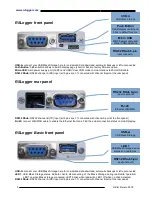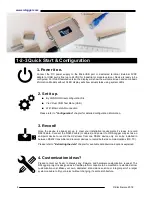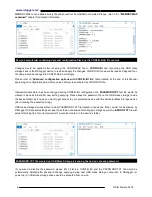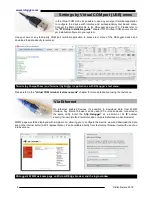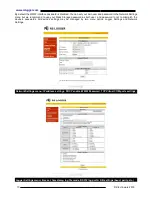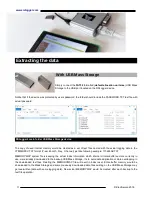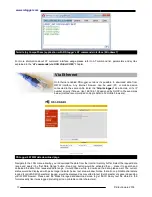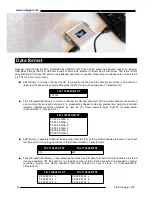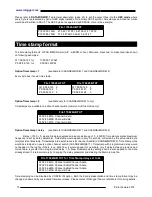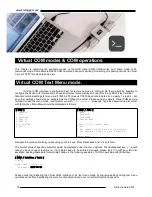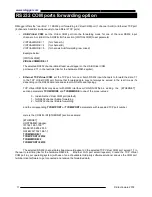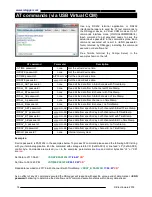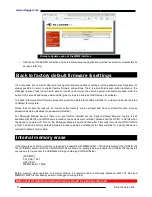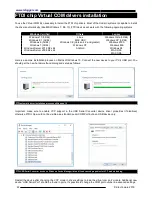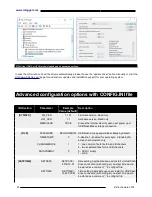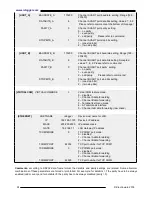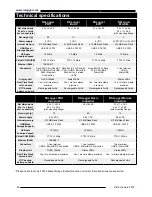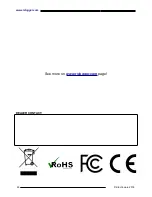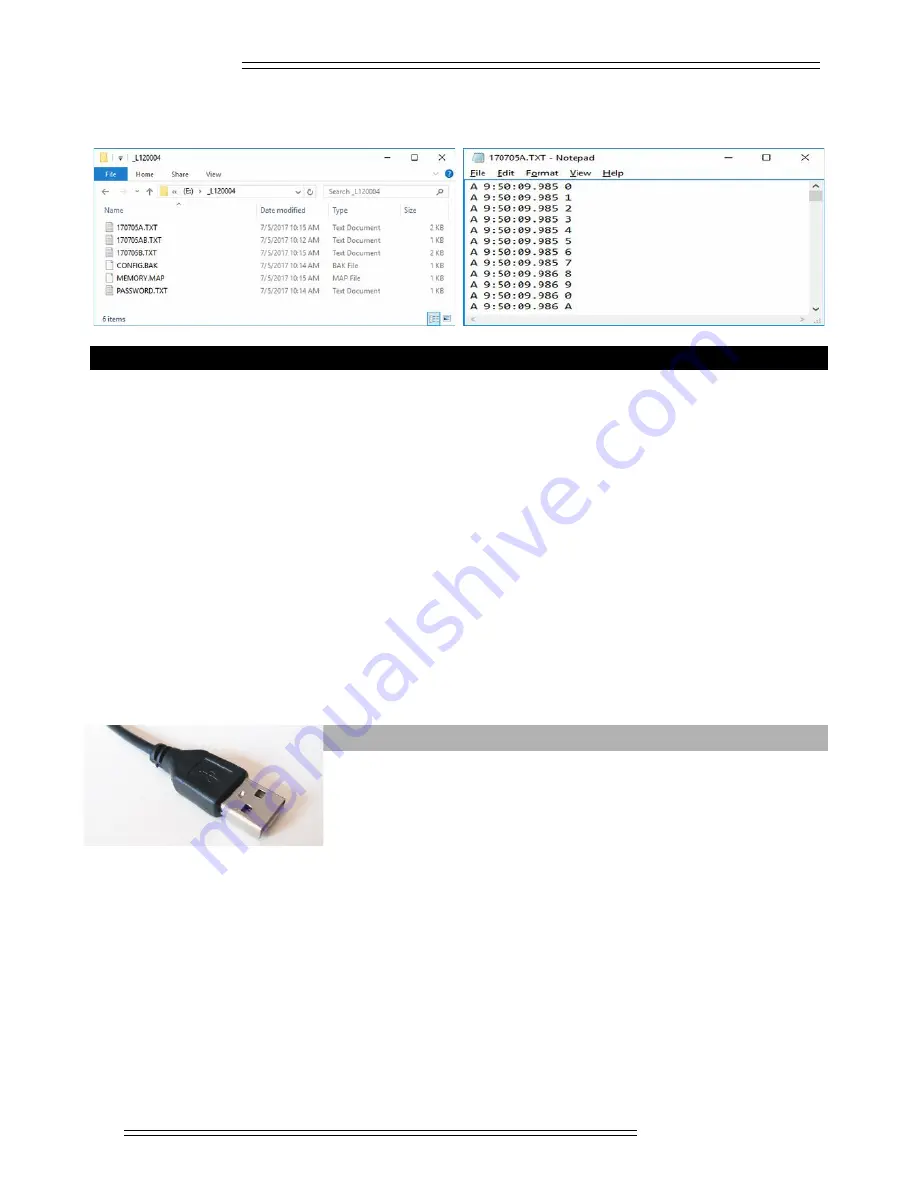
www.rslogger.com
The text files are created day-by-day according the recording date and each day is stored into separated text file.
Depending on your preferences it’s possible to store the data into one common file like 170626
AB
.TXT or to two
separated files for A and B (TX and RX) channels to separate the data accordingly (170626
A
.TXT and 170626
B
.TXT).
RSLogger (S/N: 120004) main folder on USB Mass Storage content after downloading the recorded data.
The internal buffer memory is running in circular mode. Oldest data would be replaced by the new ones if buffer gets
full. You can backup the buffer memory any time by connecting the external Mass Storage device. New data from
internal memory, would be written (append) to the Mass Storage immediately after USB Mass Storage connection.
You can take the USB Mass Storage out to work with downloaded text files (RSLogger will still record to the internal
buffer memory and backup the data on the next USB Mass storage connection) or left it permanently connected.
If the Mass Storage it connected permanently, the buffer memory dumps to USB Mass Storage would be executed
automatically in the background task, every minute creating the intelligent up-to-date continuous backups.
Buffer memory itself is capable to keep up to 128MB of formatted data, including precise time stamps, channel
indicators etc... Although the internal memory itself is capable to hold months of regular RS232 communication,
permanent (or at least periodical) connection of the external USB Mass Storage would make the system’s memory
practically unlimited.
Please refer to
“Memory.MAP explained”
chapter for more details of managing the system’s memory.
<AT> command interface (USB Virtual COM)
In the Virtual COM mode set to AT commands it’s possible to use any serial port
terminal application to download the data to the RS232 Terminal application.
Connect the Micro USB cable to the RSLogger and your PC. FTDI chip driver
would install automatically enabling the Virtual COM serial port in your system.
Please refer to the
“FTDI chip installation guide”
chapter if FTDI virtual COM drivers are not yet installed/configured
in your system.
Use your own application or any third party COM port terminal application to access AT commands interface and
download the selected data range directly to your terminal.
12 ©
Electroware
2018