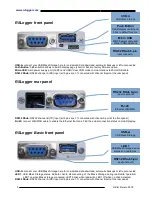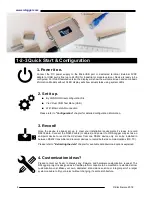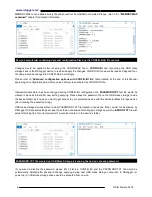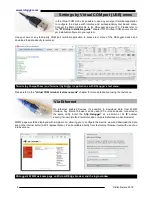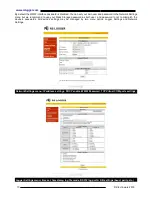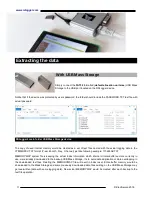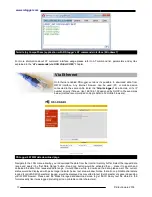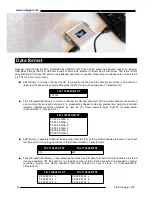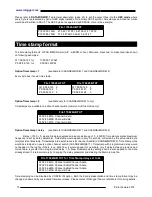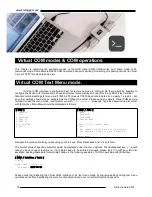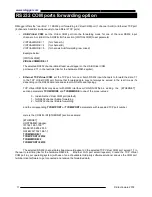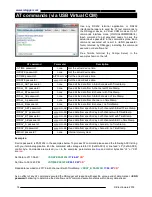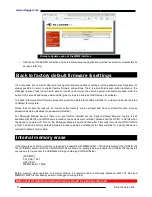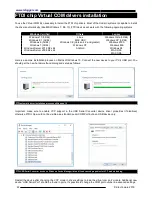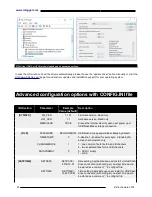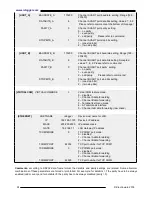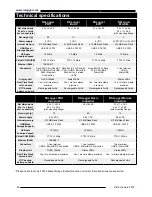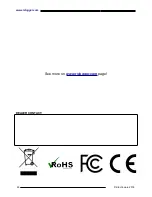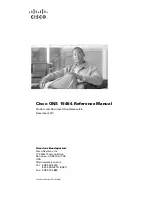www.rslogger.com
RS232 COM ports forwarding option
RSLogger offers the “real time” 1:1 RS232 port forwarding to Virtual COM port (1 channel A or B) or Ethernet TCP port
(2 channels A and B simultaneously to two different TCP ports).
•
USB Virtual COM
: set the Virtual COM port into the forwarding mode for one of the real RS232 input
channels: A or B. Edit the CONFIG.INI file section [VIRTUALCOM] to set parameter
VIRTUALMODE = 1
(for channel A)
VIRTUALMODE = 2
(for channel B)
VIRTUALMODE = 5
(for hannels A+B forwarding, raw mixed)
Example below:
[VIRTUALCOM]
VIRUALCOMMODE = 1
The selected RS232 channel data stream would apper on the USB Virtual COM
port served 1:1 in the real time (like for the hardware RS232 spliter).
•
Ethernet TCP Virtual COM
: set the TCP port for one or botch RS232 input channels to forward the data 1:1
to the TCP Virtual COM port. Notice that forwarded data may not always be served in the real time as it’s
depending on the RS232 data rate and actual LAN traffic and topology.
TCP Virtual COM Ports may be set with WWW interface or CONFIG.INI file be editing the [ETHERNET]
section parameters
TCOM1MODE
and
TCOM2MODE
to one of the proper values:
0 - to disable the Virtual COM port (default)
1 - for RS232 channel A data forwarding
2 - for RS232 channel B data forwarding
and the corresponding
TCOM1PORT
or
TCOM2PORT
parameters with requested TCP port number.
Here is the CONFIG.INI [ETHERNET] section example:
[ETHERNET]
HOSTNAME=rslogger
IP=192.168.1.100
MASK=255.255.255.0
GATEWAY=192.168.1.1
TCOM1MODE=1
TCOM1PORT=22334
TCOM2MODE=2
TCOM2PORT=22335
The selected RS232 channel data streams would appear on the selected TCP Virtual COM port served 1:1 in
the near to real time (like for the hardware RS232 to
Ethernet LAN port server/repeater). Create the TCP Virtual
COM port in your operating system (with use of one of available third-party software solutions) and use the COM port
terminal client software to get connected and receive the forwarded data.
17 ©
Electroware
2018